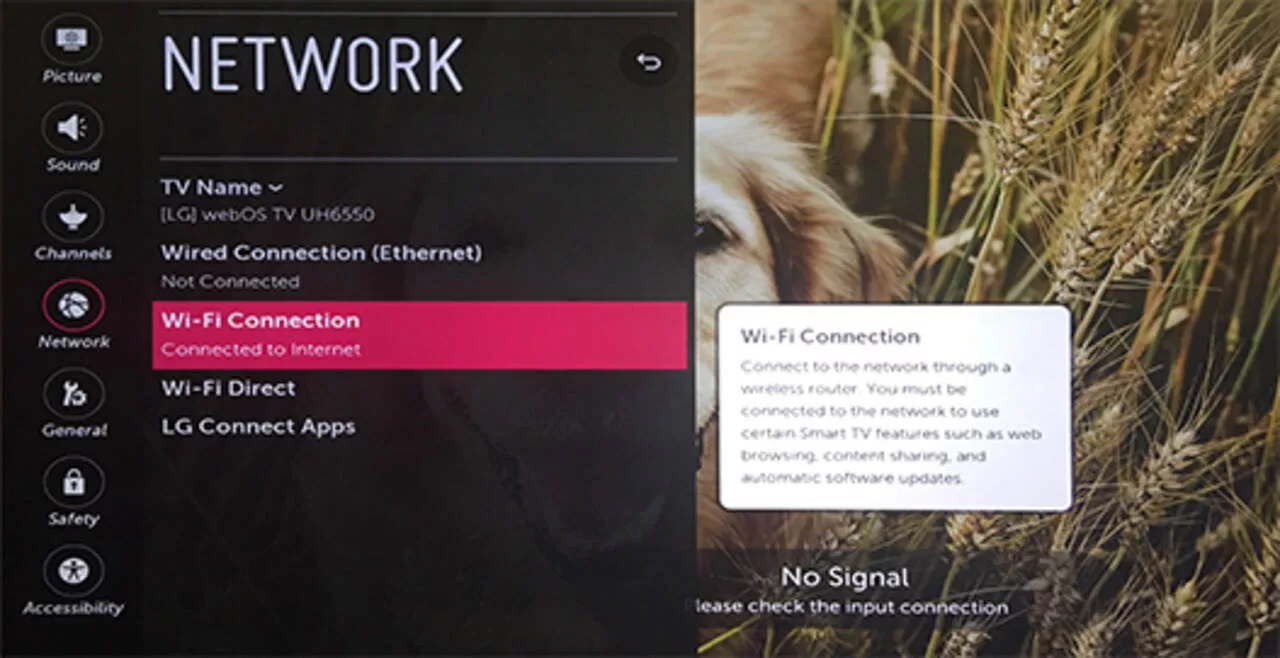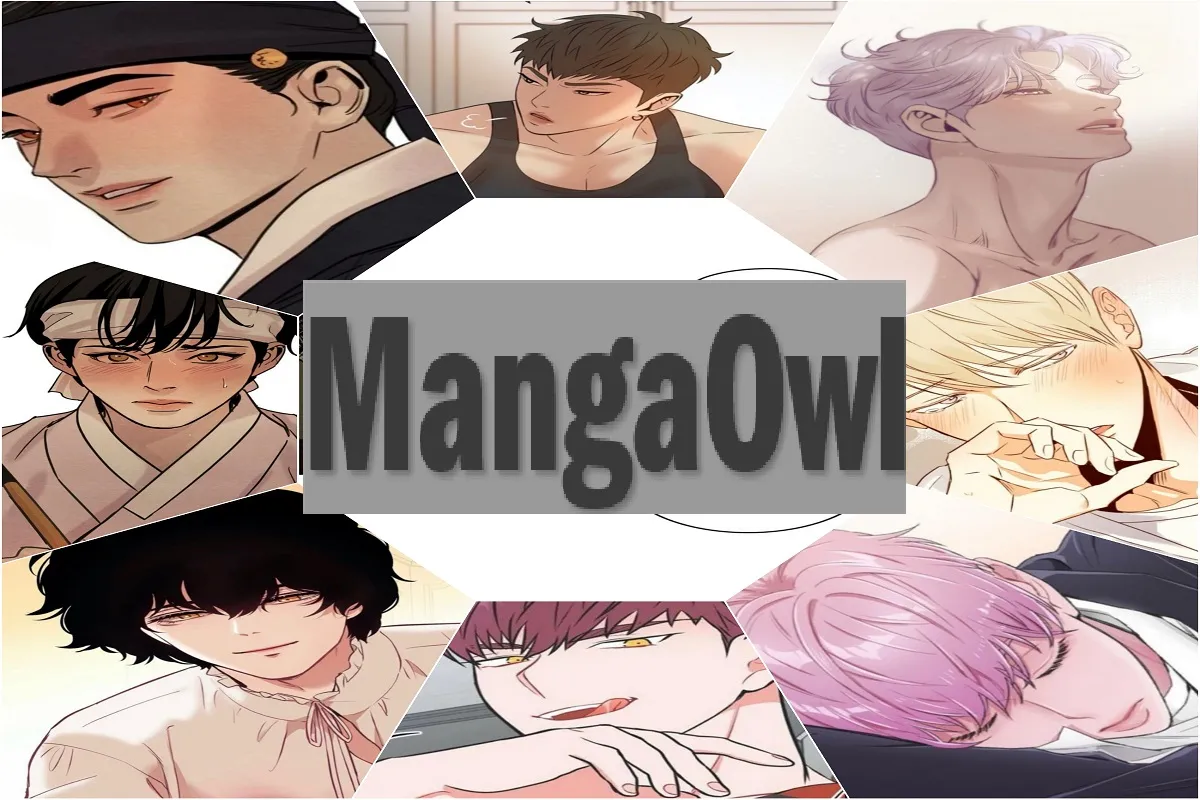I was watching a show on my TCL TV, and suddenly, its screen turned black. Nothing is more frustrating than having your TCL TV black screen in the middle of your favorite program. If the sound is still playing, but the screen is black, the TCL TV is still on.
This is a common complaint of owners of TCL TVs, and it’s a result of how these sets are made. Not to fear, however; I’ll explain how I quickly fix my TCL TV black screen. Try them out and watch TV without interruptions once again.
The Most Frequently Encountered Reasons For TCL TV Black Screen
A TCL TV black screen may be a sign of a more serious problem; diagnosing the source of the problem is the first step in fixing the issue.
I know it is very frustrating to hear only audio without watching the video. When anything like this occurs, it’s usually because of one of the following.
Problems With The Device
The failure of the HDMI cable, which transmits the visual information from the source device (such as a predefined box, Blu-ray player, or cable box) to the TV, is a common cause of the black screen that might occur on a TCL TV.
Motherboard Corruption
There might be several reasons for this issue, but a bad motherboard is usually to blame. A broken PSU or malfunctioning T-con board might also cause strange behavior from your TV.
Weakness In The Backlight
If your TCL TV is an LCD, there is a possible reason for the black screen. LCD TVs rely on backlights to illuminate the on-screen images. However, the screen becomes completely unreadable if the backlight fails to work.
The TV backlight has to be replaced to fix this problem. However, not everyone has the necessary skills, so I recommend getting some outside help.
Defective Screen
A broken screen is one common cause of your TCL TV’s black screen. There is no way around hiring experts to fix things at this point. Furthermore, you have the option of getting a new TV. Here are the top 5 best smart TVs you can review.
Software Issue
The older software version may have caused the black screen issue with your TCL TV if the TV is not configured to auto-update. This issue may potentially be the result of a flawed piece of software. The firmware on your TCL TV must always be up to date.
Weak Connections
If your TCL TV suddenly darkens, check the power cord, cable device, DVD player, and other connected gadgets. Since a faulty connection or a power outage might be the cause, I suggest doing this step.
Sleep Timer is On
You could unintentionally switch off the TV by setting the sleep timer. Thankfully, this is straightforward to fix. It’s easy to double-check the TV’s sleep timer settings—go to the Setup menu.
Power Saver Mode
Some televisions have a feature that turns off the screen when no motion is detected, but they still make noises. Check that the Saving Energy Mode or Power Saving Mode has been turned off on your TV if you suspect it displays this function.
An Issue with the TV’s Control Panel
There may be damage to the panel if the TV screen is dim. In this instance, you’ll need to decide between getting a new TV and only replacing the screen.
Tips for Fixing a TCL TV Black Screen
Now that we’ve discussed the many factors that might be at play in your TCL TV’s black screen, we can go on to learn how to fix the problem.
Restart the TV
Only you can fix TCL Roku televisions by this method. You may reset the TV by hitting a certain button on the remote. There are just three easy steps to achieving this combination:
- Hit “Home” five times.
- Perform one repetition of the press-up
- To rewind two steps, press the Replay button twice.
- Now, double-tap the Fast-Forward button.
- The TV will restart if you enter those numbers into the remote and hold them down.
Test the HDMI Connections
Previously, I had said that a blank screen might be caused by a few things, including loose connections or broken cords. Check the TV’s back to ensure that all wires are securely connected. You should replace the HDMI cable if it is over a few years old.
Reboot the TV and the Controller
A stable power supply is the first order of business. We’re going to power down and reboot. A power cycle consists of disconnecting or switching off the device’s power source, waiting one minute, and reconnecting the power.
You can fix the TCL TV black screen with this simple action, whether the issue was caused by a change in settings that you made or that occurred automatically.
Reset the TV
The following are the steps to reset your TV:
- Turn off the TV.
- Ensure that all of the device’s indicator lights are off before proceeding.
- Remove the device’s power cable.
- Hold on for a minute or two.
- Reconnect the power cord and turn on the gadget.
You should also reboot your TV’s remote:
- Take the remote’s batteries out.
- Please hold on for just a minute or two.
- Replace the batteries and give the remote a try.
Reproducing the steps that led up to the black screen is the best way to see whether you fixed the problem. You may proceed with your regular device usage at this time.
Toggle the “Fast Start” button
Allowing or disabling the Fast Start options has helped many TCL TV users with the black screen issue. Modify the state of the switch to either enable or deactivate it. Here are the steps to configure Roku on a TCL television:
- Select the Power button on the Roku tv remote.
- Navigate to the System menu under Settings.
- Click the Fast TV Start button.
- Depending on your needs, you may disable or activate Fast TV Start.
TCL Android TVs:
- Get to the settings by selecting the appropriate option.
- Choose Power.
- Adjust the setting for Instant Power On if necessary.
- Restart the TV
Reinstall Your Firmware
Since TCL switched to the Android ecosystem, its TVs have received regular software upgrades, as is the norm for modern televisions. This is beneficial since bug fixes found in software updates may fix even the most serious issues.
As was previously mentioned, old software is a common cause of black screens. Here are the steps you should take to upgrade the firmware on your TCL TV:
- You may access the Settings menu by pressing the Home button on your remote.
- Click on More Settings, then go to Device Settings > About.
- If you go down far enough, you’ll see an option to “System Update.” Click that.
- In the new window that has appeared, choose Network Update.
- After that, it will ping TCL’s servers to see whether an updated software version is available.
- Once the TV has finished downloading updates, you can confirm the installation by pressing OK.
FAQ
How to fix TCL Roku tv black screen?
Your Roku TV’s black screen is a major problem, but it has a simple fix. Power cycling your TV and waiting around 5 minutes should resolve the issue. The resumption of regular channel viewing is thus made possible.
What to do when your TV turns on, but the screen is black?
If the problem persists after trying a new HDMI cable, you should probably replace the old one. Unplugging it for 5 minutes should do the trick if you want to try resetting the TV. Unplugging your television will reset it if it is experiencing intermittent problems. Putting the TV back into factory settings should fix the problem.
Conclusion
Your situation could be similar to the one I’m having with my TCL TV’s black screen. After reading this thorough guide, I hope you can fix the problem and relax in front of your TCL TV. Furthermore, you better understand the many causes of the black screen. Since it is so easy to resolve, you can fix the problem in seconds.