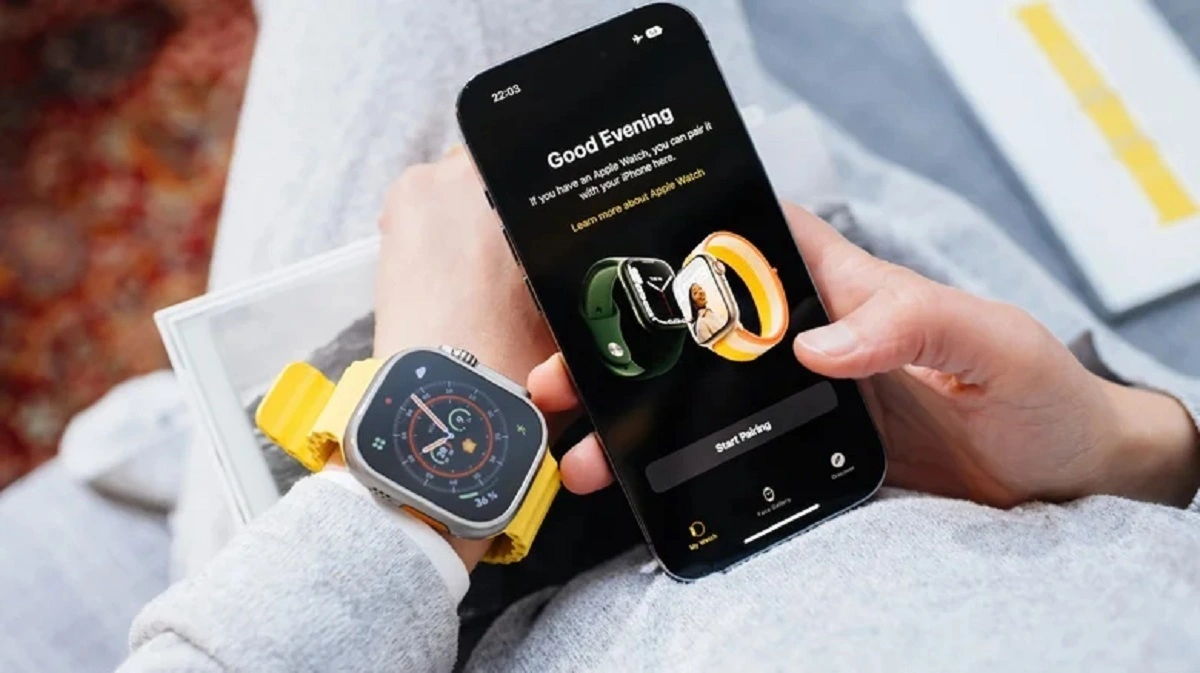The Apple Watch is more than just a fancy accessory for tracking fitness or receiving notifications, it is full of features that make daily life easier. One of these features is the Find My iPhone on Apple Watch function. The phone is missing in action, mistakenly under couch cushions, or accidentally left in another room, but there’s no need to panic or flip the house upside down. The Apple Watch offers a quick and reliable way to locate the iPhone instantly.
For users thinking “Where is Find My iPhone on Apple Watch?”, we are here to help. In this article, we will tell you in detail how to use Find My iPhone on the Apple Watch step by step, and we will explain to Apple Watch users additional details like how to turn off Find My iPhone on the Apple Watch if needed. It is simpler than users can expect, and once users know the trick, it becomes an easy solution for lost phones. Let’s dive into this convenient feature and get that missing iPhone found in no time!
How To Use Find My iPhone On Apple Watch
One of those situations that instantly raises frustration levels is losing a phone. Fortunately, the Apple Watch avoids a reason for anxiety and disrupts everything. The Find My iPhone on Apple Watch feature is like having a personal assistant who knows exactly where the phone is hiding.
Here is the best part, it is so simple, with just a few taps on the Apple Watch, users can trigger their iPhone to emit a loud ping, even if it’s in silent mode.
First, just start by waking up the Apple Watch and swiping up on the screen. This opens the Control Center, a hub of useful tools. Look for the icon with an iPhone and sound waves, that’s the magical button. Many might wonder, “Where is the Find My iPhone on Apple Watch?”, and this is exactly where it is. A simple tap on this icon will cause the iPhone to chime, making it easy to locate in seconds.
For users wondering “How to Find My iPhone on Apple Watch?”, the steps could not be more convenient. The feature works simply as long as the iPhone and Apple Watch are paired and within range. It’s like having a friend who shouts out the location of a phone when users need it most.
Now imagine this, the iPhone isn’t just lost nearby, but missing somewhere far off. At that point, the Apple Watch’s Find My app is useful because it displays the exact location on a map. This feature can solve any mystery, whether it’s at work, in the car, or at a friend’s house.
Where Is Find My iPhone on Apple Watch?
For those users who are searching, “Where is Find My iPhone on Apple Watch?”, it is very easy to find. The feature Find My iPhone is located in the Apple Watch’s Control Center.
When the iPhone goes missing, there’s no need to stress just on the Apple Watch by tapping the screen or raising the wrist, then swiping up from the bottom to open the Control Center. Look for the icon that shows an iPhone with sound waves. That’s the Find My iPhone on Apple Watch feature.
Tapping this icon will make the iPhone ring, even if it’s on silent, helping locate it quickly. Whether the phone is under the couch or hiding somewhere else, this feature makes it easy to find.
Knowing where to Find My iPhone on the Apple Watch saves time and hassle, making it simple to find the missing phone without any stress.
How to Turn Off Find My iPhone on Apple Watch?
Sometimes, there is no need for the Find My iPhone on Apple Watch feature to be on, and turning the feature off is just as easy as turning it on. It just takes a few seconds.
If users want to turn off Find My iPhone on the Apple Watch, open the Control Center by swiping up from the bottom of the screen. Look for the iPhone icon with sound waves and tap it. That’s it! The sound will stop, and the feature will be turned off.
Turning it off doesn’t mean the phone disappears. It just silences the ping, so if the iPhone needs to be found again, it’s easy to turn the feature back on. However, whether it’s to save battery or just to keep the phone safe, turning off Find My iPhone on Apple Watch is quick and simple.
Frequently Asked Questions
Q2: How to use Find My iPhone on Apple Watch update?
Answer: When the update rolls out, the process of using Find My iPhone on Apple Watch doesn’t change. Just swipe up from the Apple Watch screen to open the Control Center, and find the iPhone icon with the sound waves. Tap it, and the iPhone will start ringing, helping find the phone with ease. It’s as simple as that. Updates don’t complicate things; they only improve performance.
Q1: How to use Find My iPhone on Apple Watch after update?
Answer: After an update, using Find My iPhone on Apple Watch is just as easy as it was before. It should work even better! Wait till the update is complete, simply swipe up from the bottom of the screen to open the Control Center. Look for the icon that shows an iPhone with sound waves. Tapping it will make the iPhone ring, even if it’s on silent, making it easy to locate. If the update includes any changes, Apple usually keeps things simple, so this feature should be right where it’s always been.
Q3: How to use put Find My iPhone on Apple Watch?
Answer: Setting up Find My iPhone on Apple Watch is a breeze. Users need to pair the Apple Watch with the iPhone, and the feature is already activated. Note that, once the watch is synced, swipe up on the Apple Watch to open the Control Center, where the iPhone icon with sound waves will appear. That’s it! Whenever the iPhone is lost, tapping this icon will trigger the sound and help find the phone.
Q4: How to use Find My iPhone on new Apple Watch?
Answer: If users bought a new Apple Watch, Find My iPhone works the same as it would on any other Apple Watch obviously. After pairing the latest watch with the iPhone, users can simply just swipe up from the screen to open the Control Center and then find the iPhone icon. A quick tap and the phone will ring, making it very easy to find. The best part is that this feature is automatically available once the Apple Watch is synced with the iPhone, no additional setup is needed!
Q5: How to take Find My iPhone off Apple Watch?
Answer: Taking Find My iPhone off Apple Watch is simple. Just swipe up to open the Control Center and tap the iPhone icon with sound waves. This will stop the sound from ringing and turn off the feature. If users don’t need it activated anymore, this action will silence the iPhone and remove the alert. It’s a quick and easy process, nothing complicated here!
Q6: How do I locate my iPhone with my Apple Watch?
Answer: Using the Apple Watch to find an iPhone is one of the simplest methods. Simply swipe up from the bottom to open the Control Center on the Apple Watch, then look for the iPhone icon with sound waves. Users can tap it to make the iPhone ring. It is easy to locate because the phone will make a loud sound even when it is on silent. When the phone gets lost, this little feature comes in quite helpful.
Q7: How do I pair my Apple Watch with my iPhone?
Answer: It’s easy and quick to pair the iPhone and Apple Watch. First, confirm that Bluetooth is enabled and the iPhone is close by. Next, launch the Apple Watch app on your iPhone and follow the on-screen instructions. The app will walk you through every step, including syncing apps and configuring notifications. Users can start using the Apple Watch with their iPhone as soon as the pairing process is finished, and the setup will already include Find My iPhone!
The Bottom Line
When it comes to finding a lost iPhone, the Apple Watch’s Find My iPhone feature plays an important role. A quick tap on the Control Center icon or turning the feature off for a while, this tool makes life so much easier. It’s simple, fast, and so useful for those moments when the iPhone is missing.
We’ve all experienced the stress that comes with losing a phone. That panic sets in, but with the Find My iPhone on Apple Watch feature, that stress is practically erased. With a quick swipe and tap, the phone is making noise.
Plus, whether it’s after an update or with a new Apple Watch, this feature just works. It’s intuitive and always just a swipe away. And if it’s time to turn it off, that’s just as simple too.
The Find My iPhone on Apple Watch feature saves the day by guaranteeing the iPhone is always accessible, regardless of whether it is misplaced or accidentally lost.
Feature Image: slashgear.com