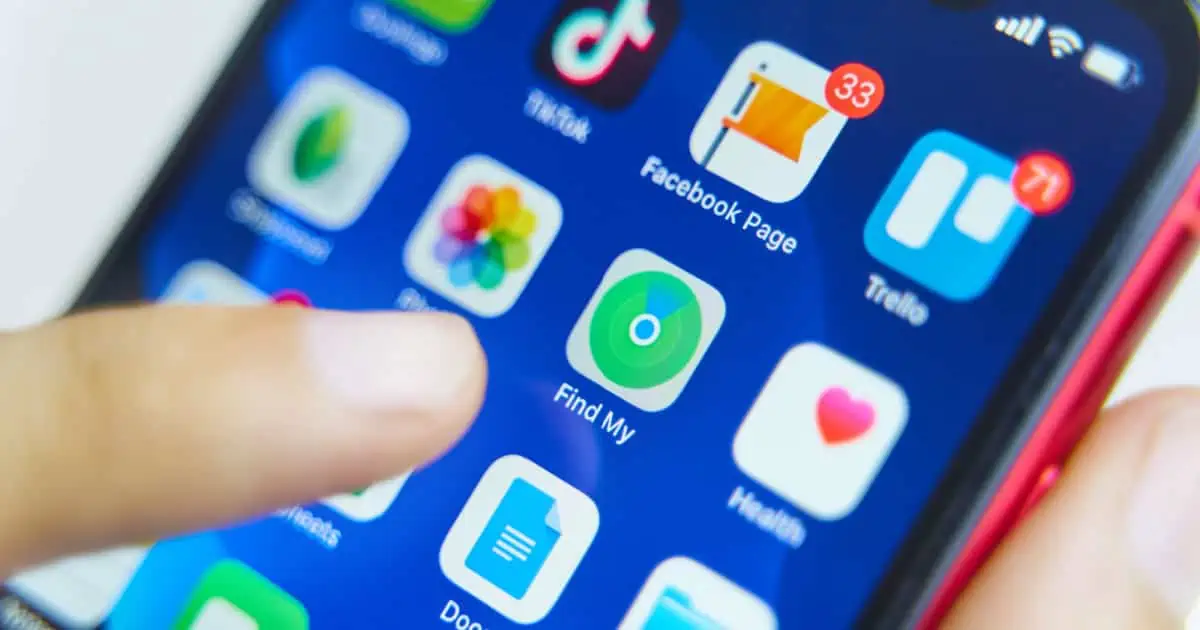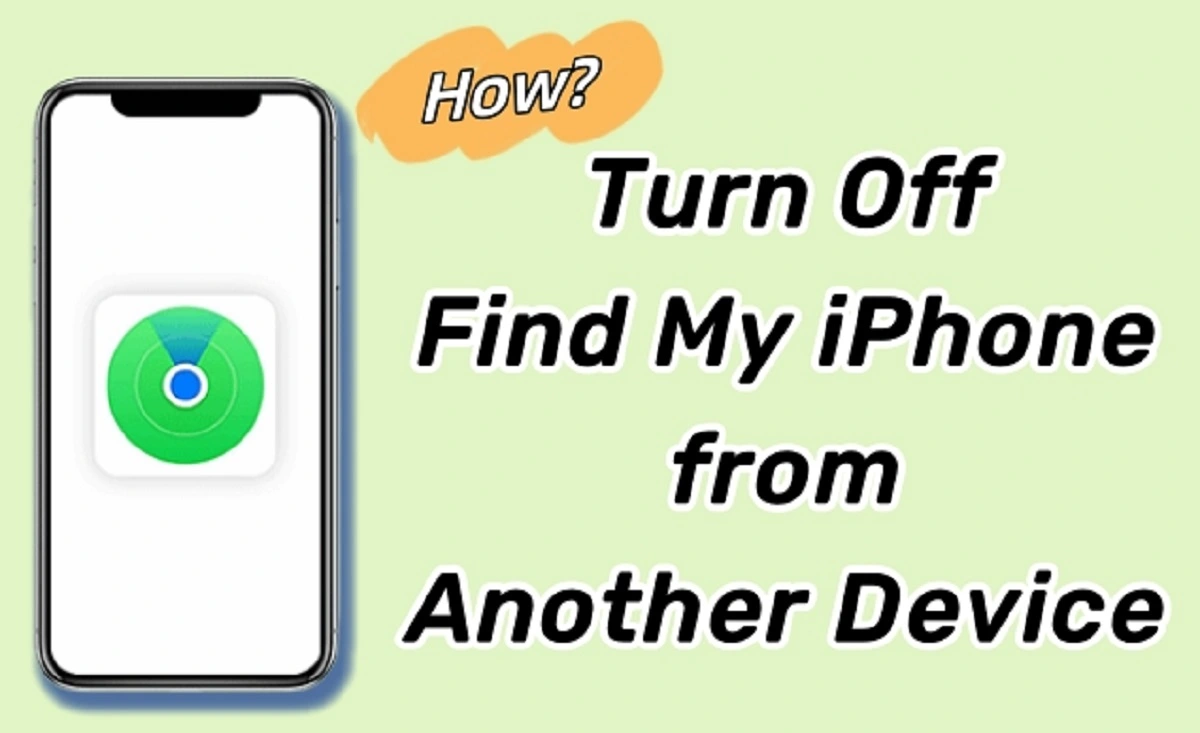We know that losing a phone is already extremely stressful; it makes no difference what model it is because you are more concerned with the data, but this be even more hectic if it is someone else’s iPhone. Anyway, the situation can be less hectic if you know how to manage to support a friend or relative who has mistakenly misplaced their phone.
If you have access, you can use Apple’s Find My iPhone feature to find someone else’s iPhone in addition to your own. This article will make you understand how to use Find My iPhone for someone else, covering everything from logging in with their account to using your phone device to help them. We will also share very simple and free ways to do this while keeping privacy concerns in check.
It doesn’t have to be difficult to assist someone in getting their phone back. Taking the right steps can quickly transform a frustrating situation into a relief. Let’s go through the steps.
How To Use Find My iPhone App For Someone Else’s Phone: Step-by-Step Guide
Even if the phone is not yours, you can still help someone you know find their mistakenly misplaced iPhone by using the Find My iPhone app. Due to our increasing reliance on our smartphones for work, and communication, a person who has lost his phone can feel like losing a lifeline. However, For the process to be successful, some preparation and careful preparation are required. Using Find My iPhone for someone else while protecting their privacy and making the process as easy as possible is covered in detail in this guide.
Step 1: Get Their Apple ID and Password
Before anything else, you need their Apple ID and password. These credentials are essential because Find My iPhone operates through iCloud. Make sure they trust you with this information by politely asking for it. Remind them that their login information won’t be saved or used improperly and will only be used to find the phone if they’re apprehensive. Since Apple’s security procedures are intended to preserve user privacy, progress is impossible without this.
Step 2: Access the Find My iPhone App or iCloud Website
Once you have the necessary credentials, you’ll need a device to access the tracking feature. There are two options:
- Use the Find My iPhone app
Open the app on your Mac, iPhone, or iPad if you own an Apple device. First, you need to sign in with your Apple ID after logging out of your iCloud account.
- Log in to iCloud.com
If you are using a computer or not using an Apple device, go to icloud.com. Enter their Apple ID and password to access their account.
This step is crucial for understanding how to use the find My iPhone app for someone else phone. Make sure the person is present while you do this to maintain transparency and avoid any misunderstandings.
Step 3: Locate Their Device on the Map
After successfully logging in, select the Find My iPhone option. A map will load, displaying all the devices associated with their Apple ID. Choose the lost iPhone from the list. The map will then zoom in on its current or last known location.
- You can definitely view the phone’s current location if it’s turned on and linked to a network.
- The app will show you the last location when it was active if it is offline. This is one of the easiest ways to learn and understand how to use Find My iPhone to track someone else’s phone.
Step 4: Enable Lost Mode for Extra Security
Lost Mode can be used when the iPhone is in a new place or is at risk of being stolen.
- This feature helps to prevent unauthorized access to the device by locking the device remotely and securely.
- You can simply add a custom message to the lock screen, such as “This phone is lost.” Please call [your contact number] to return it.”
- This easy step provides peace of mind to the phone owner while increasing the chances of recovery.
Step 5: Use the Play Sound Feature
Sometimes, the lost phone isn’t far away, it can be under a pillow, couch cushion, in a bag, pocket, or can be left in another room mistakenly. In these cases, the Play Sound feature is incredibly handy. Select this option, and the phone will emit a loud pinging noise, even if it’s set to silent mode.
This is a very cool way to help someone find their device quickly when it is nearby.
Step 6: Track Real-Time Movements
If the phone is being carried or has been stolen, the map will update in real-time as it moves. This allows you to follow its path and relay the information to the owner or, in some cases, local authorities. Always prioritize safety and avoid confronting anyone directly if you suspect theft.
Step 7: Log Out When You’re Finished
Once the phone is found or the necessary steps have been taken, make sure to log out of their Apple ID. This ensures their account remains secure and their personal information isn’t accessible from your device or browser. Respecting their privacy is so important when you are understanding how to use Find My iPhone off someone else’s phone.
How To Turn Off Find My iPhone On Someone Else Device?
Before making any kind of changes, you need to get the owner’s Apple ID and password to disable Find My iPhone on their device and then select the device you want to remove by using their login details to access iCloud.com or the Find My iPhone app.
After choosing the device, click “Remove from Account” or “Turn Off Find My iPhone,” and then verify by entering their Apple ID password.
This will disable the Find My iPhone feature and then stop the phone from being hacked and tracked. Always log out of their iCloud account after using it to maintain their security and privacy.
Frequently Asked Questions
Q1: Can I use Find My iPhone for someone else’s iPhone?
Answer: Finding someone’s lost iPhone is possible with Find My iPhone, but you can’t do it without their consent. To access their iCloud account, they must remember their Apple ID and password.
Only after you have access to their iCloud account, you can find the phone using the Find My iPhone app or the iCloud website. You can either play a sound on the device or enter Lost Mode to secure it.
Q2: How do I find my device on someone else’s phone?
Answer: If you misplace your iPhone and can’t find it, you can use someone else’s phone to find it. To do this, go to iCloud.com in a web browser or, simply use your Apple ID and password to access your iCloud account through the Find My iPhone app.
You can locate your phone device and see it on a map by using smart features like Play Sound and Lost Mode after logging in.
Q3: How do I login to Find My iPhone on another phone?
Answer: The process of accessing Find My iPhone on a different smartphone is quite convenient and simple. So, simply open the Find My iPhone app on an Apple device to locate the phone you’re looking for then log out of the iCloud account that’s currently logged in (if someone else is), and then log in using the Apple ID and password.
You can open a browser and log in to iCloud.com to avoid logging out of someone else’s account or if you’re not using an Apple device.
Q4: How to ping an iPhone from another iPhone?
Answer: Pinging an iPhone is one of the simplest ways to locate it if it is located nearby. The first step is you have to log into the Find My iPhone app using the Apple ID and importantly make sure it is correct. Once you check the list of devices linked to that account, then just select the iPhone you are looking for and tap on Play Sound. This action will make the iPhone emit a loud sound, even if it is in silent mode. This step is important because it helps you in finding it easily and quickly.
The Bottom Line
Although losing a phone can be upsetting, apps like Find My iPhone make it much simpler to find or protect your phone. Assuming you have the required authorizations, the process is simple whether you’re assisting someone in tracking their phone or attempting to locate your own. If the phone is in the wrong hands, you can erase it. It can activate Lost Mode for added security, or play a sound to find it.
However, before using the owner’s Apple ID to access Find My iPhone, always obtain their permission. It’s important to respect their privacy. You can spare others or yourself the trouble of misplacing a phone by using this tool sensibly. You can rest easy knowing that you have a trustworthy method to find it.
Feature Image: macobserver.com