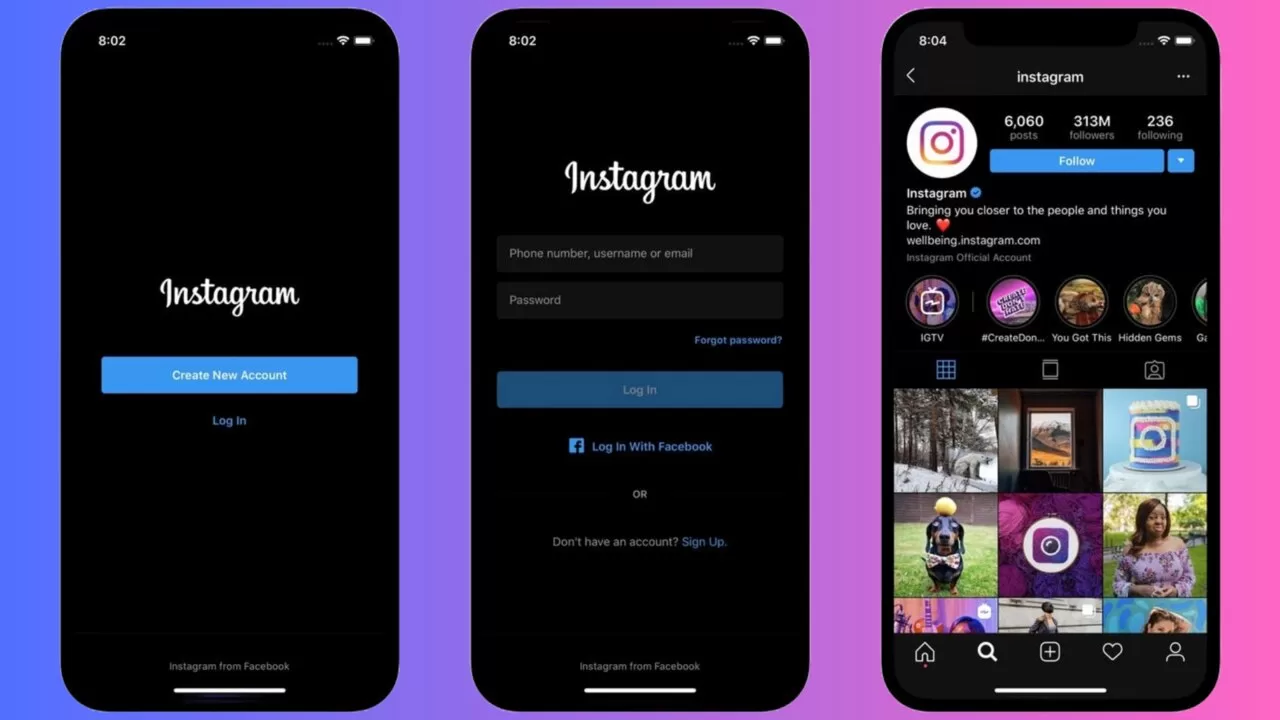Instagram is among the most popular and rapidly expanding platforms of social media. It was first released exclusively for iOS, but today it is also accessible on Android.
On Instagram, users may post pictures and videos. It has several features, including Feed for publishing material, Stories for sharing stuff that vanishes quickly, Direct Chat, IGTV for longer films, the Explore page for discovery, and Instagram’s Reels for making short videos.
One of them also has a feature similar to dark mode. The primary objective of this blog is to learn how to turn on dark mode on Instagram for both Android and iOS.
What Is the Dark Mode Of Instagram?
In 2019, Instagram launched the dark mode function. You can use Instagram’s dark mode function to employ the app’s darker color scheme. Its black and gray layout has since become an alternative to the customary white one.
The use of dark mode can extend the life of your mobile device. You may conserve a significant amount of electricity by using black pixels on your cellphone instead of white ones, which consume fewer resources.
The dark mode could also make things appear nicer to you visually. Lowering the light helps minimize eye fatigue, especially in the dark.
The dark mode on Instagram is meant to give users more freedom over how they browse their stories, which may be particularly helpful at midnight or in poor lighting.
The toggle key on the mobile device lets you change between the light and dark modes if you run an Instagram dark mode application. It is present on Instagram for iOS and Android.
How To Turn On Instagram’s Dark Mode?
Linked to the device’s preferences is Instagram’s dark mode. Typically, in order to use the dark mode on a social media platform, the dark mode must be activated on your mobile device.
How to turn on dark mode on Instagram for iPhone:
Since the latest and most latest edition of iOS, Instagram on your iPhone can be utilized in dark mode.
Below is a way to modify your system settings so that you can use Instagram in dark mode.
- Access your iPhone’s settings.
- Select “Display & Brightness.”
- In the “Appearance” area, choose Dark.”
- Turn on Instagram’s dark mode.
How to turn on dark mode on Instagram for Android:
The settings on your phone allow you to set up the dark mode for Android.
- Access your Android phone’s settings.
- Tap “Display” after scrolling down.
- Turn on the “Dark Theme” switch.
- Access Instagram in dark mode.
What Are The Advantages And Disadvantages Of Instagram’s Dark Mode?
Advantages:
- Dark hues can represent refinement and richness.
- In dim lighting, dark mode could reduce eye strain.
- Blue light exposure may be reduced using dark mode, which could lead to better sleep.
- For people who are light-sensitive, dark mode can increase accessibility.
- The focus improves by reducing or eliminating screen flickering in dark mode.
- On smartphones with OLED panels, the battery life is enhanced by dark mode.
Disadvantages:
- Dark hues can arouse unfavorable feelings such as melancholy, grief, or anxiety.
- It may exacerbate eyestrain when there is excessive light.
- It may cause halation, making text more difficult to read for those who have myopia or astigmatism.
- In dark mode, understanding and focus while studying may deteriorate.
- On older smartphones without OLED panels, the dark mode has no positive impact on the phone’s battery.
What If Instagram Dark Mode Not not working?
Listed below are a few methods that can help you fix the Instagram dark mode not working problem if you’re having any trouble with it.
- Check to see if the device and operating system are capable of using the dark mode. You might not be able to use this function on older hardware or obsolete operating systems. Make sure your device is in dark mode.
- The system-wide dark mode option on your smartphone is usually what Instagram uses. Ensure that the settings on your device have dark mode turned on. Activate dark mode if it isn’t already by going to the settings on your smartphone, and looking for the Display or Appearance area.
- If you’re experiencing difficulties utilizing the dark mode on Instagram, you can try clearing the cache to help fix the issue.
Removing the cache Go to Settings on your smartphone, tap Instagram, then tap Clear Cache and Clear Data.
- If the aforementioned methods don’t work, Instagram can be uninstalled from your mobile device and reinstalled. This process can be used to fix any setting or startup issues with the application. Reinstall the program, then go into your account to see if dark mode is operational.
- If you’ve followed all the instructions and Instagram’s dark mode is not working, you might wish to contact Instagram’s support staff for more guidance. They might offer detailed instructions for your account or gadget.
Wrapping Up
Most people have requested a feature called “dark mode.” It is the element of any software that is most frequently requested, and it is a design that has existed for a while.
People choose dark mode since it helps them focus better while they are operating. It can also help you do so in a more battery-efficient and even healthier way.
You might want to improve how your Instagram material gets noticed because it offers data that is simpler to view.
FAQ’s:
How do I turn on dark mode on the Instagram website?
You may access it by clicking on your profile photo in the corner below. Select the top. View the Tap Switch. Your appearance on Instagram.com will vary depending on how your mobile device is configured right now.
How do I change the theme in Instagram for Android?
Open a conversation to modify the theme. Select “Themes” after which click the individual’s username. Pick a topic. Choose the profile picture > Settings and privacy > Accessibility >Dark mode to enable the feature.
Select your display picture to access your profile. Select Settings, and then choose Accessibility.
How do I turn on dark mode on my Instagram PC?
To turn on Instagram dark mode on pc go to Settings > Start > Personalization > Color > Custom > Dark.