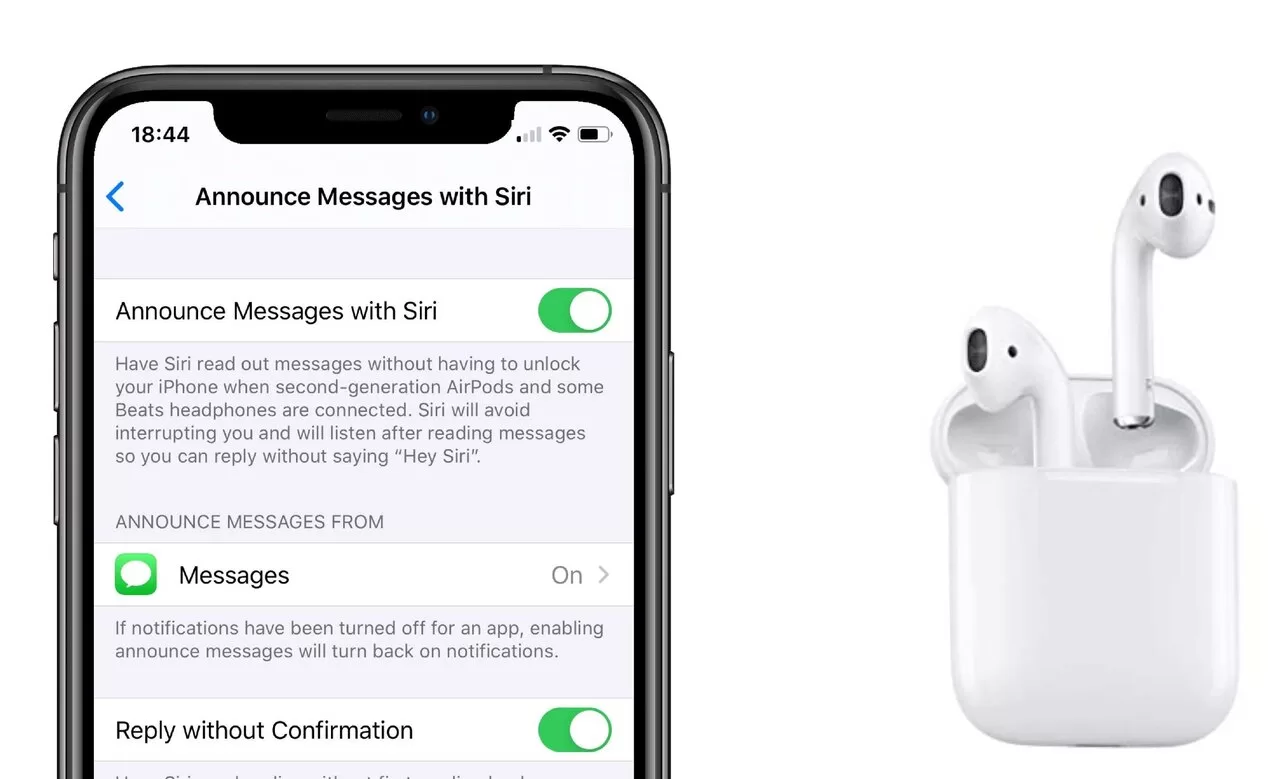The AirPods’ Siri feature can be easily disabled. The “double-tap” feature can be remapped by navigating to the Bluetooth settings on your device. Change it to something except calling up Siri, Apple’s virtual assistant.
A pair of Apple AirPods recently won me over from my longtime preference for Beats headphones. Siri, despite its useful features, continued powering on by itself. After figuring it out, I outlined the steps below to assist you in implementing them yourself.
Understanding Siri On AirPods
It’s important to grasp how Siri functions on AirPods before delving into the process of turning it off. Your Siri commands won’t be processed by the AirPods themselves because they can’t access the internet.
Instead, they serve as a remote control for activating Siri on iOS and OS X devices as well as the Apple Watch. If you turn off Siri on your AirPods, they won’t be able to trigger Siri on the linked smartphone.
Related: Audio-Technica Over-Ear Headphones: A Comprehensive Guide
How to turn off Siri reading messages?
There are three options in the same menu to prevent Siri from listening in on your AirPods-delivered texts.
- Launch the Settings menu and select Notifications from the list.
- Select Siri and then Announce Notifications.
Siri can no longer read your messages without you taking one of three measures:
- You can turn off Siri’s announcement of notifications by toggling the switch labeled “Announce Notifications” at the very top of the page.
- By toggling the Headphones switch off, you can silence all alerts when wearing your AirPods while still hearing them through CarPlay.
- To disable Siri’s reading of your text messages, go to Settings > General > Siri & Search > Messages > Announce Notifications and turn it off.
Regardless of your selection, Siri will no longer read your messages aloud using your AirPods.
Turn Off and Activate Siri: Overview
Based on the device you’re using to manage your AirPods, you may have a few options for disabling Siri. Here’s a quick rundown of the different ways you can turn Siri on or off with your AirPods:
Trunoff Siri:
How to turn off Siri on AirPods Mac?
If you’re using Apple AirPods with iOS, disabling Siri integration is as simple as going into the Settings app. Instead of using the iOS settings app, you may access the Bluetooth settings for your AirPods through macOS’s system preferences.
Next, choose an alternative to using Siri by double-tapping the “Options” button and then either the “Left double-tap” or “Right double-tap” choices.
This will prevent you from using the AirPods’ tap controls to reach Siri. Afterward, click the Siri button on the main Systemonreferences page. On the Siri page, there are two options available.
Unmark the “Listen for Hey Siri” box to stop Siri from being accessed hands-free, and unmark the “Ask Siri” box to stop Siri entirely.
How to turn off Siri on AirPods Pro?
Siri’s AirPods integrations are an excellent choice if you don’t want a microphone that is always listening to you or even one that you can call up with a simple tap. To disable Siri’s use with your AirPods, just follow a few simple steps.
After pairing your AirPods with your iOS device, launch the Settings app and choose your AirPods (or AirPods Pro, if you have them). To modify the behavior of the earphones’ tap controls, go to the settings menu. Control choices should be accessible via a “left” and “right” menu, respectively.
If you change either of these settings away from Siri, you may rest easy knowing that tapping won’t activate the iPhone virtual assistant. Still, there’s Hey Siri to attend to. Return to the iOS or iPadOS app’s main screen and tap the Siri & Search option.
If you go to the settings for your AirPods, the first option should be a toggle labeled “Listen for Hey Siri”; when you turn it off, Siri will no longer listen to your voice commands through your headphones.
How to turn off Siri on Airpods 3
You must have your AirPods synced with your device before disabling Siri. To activate Bluetooth, go to the Settings menu. Check that the AirPods case is unzipped or that you’re already wearing the earphones.
Select the info tab on your AirPods. A function besides Siri by using the Left and Right buttons. Select Noise Control while utilizing AirPods Pro or AirPods Max. Play/Pause, Next Track, Previous Track, and Power Off are the options on other AirPods.
Activate Siri:
How to activate Siri on Mac?
- By selecting the Apple bar on the upper-left side of your Macbook screen, click System Preferences.
- To access Siri, select the symbol in the settings menu.
- Select the box labeled “Hey Siri” and press the “OK” button.
- After clicking Continue, repeat the on-screen instructions aloud to complete Siri’s initial setup.
- Select Done to exit the settings window.
How to activate Siri on AirPods Pro?
- Put on your AirPods Pro and double-check their connection.
- Once you hear a chime, make your request by pressing and holding the indentation on the stem of either AirPod.
Does activate Siri on Airpods 3?
- Put on your AirPods 3, and double-check that they’re properly synced with your gadget.
- Simply by saying, “Hey Siri,” you may use Siri to acquire information, manage your apps, and more. For Example: Saying, “Hey Siri, set a meeting with Gordon at 9” will create a new event in your Calendar.
Bottom Line:
Now that you get how to disable Siri on your AirPods, you can listen to your favorite music without being constantly interrupted by the voice assistant. To get the most out of your AirPods, you should experiment with its many settings and functions. Keep in mind that re-enabling Siri on your AirPods is as easy as turning it off if your mind changes. Enjoy the show!
FAQs
Why are my Airpods not reading texts?
In the Settings menu, tap Bluetooth and make certain your AirPods or Beats headphones are connected.
How to turn off notifications on Airpods?
If you’ve set up Announce Notifications in the Control Centre on your iPhone or iPad, you can toggle the function on and off with a single tap. By removing one earpiece or the headphones entirely, you can prevent Siri from announcing each notification.
How to turn off Airpod notifications on iPhone
You probably wish to know how to disable Airpod notifications because you always have to check them. To modify this, select the Headphones option under Settings > Notifications > Announce Notifications > and then click “Save.”
How make Siri announce messages louder on Airpods?
Simply asking Siri to adjust the volume will do the trick. Say “Hey Siri, speak louder” or “Hey Siri, speak quieter” to change Siri’s volume. Click the side volume buttons on your iPhone to adjust the volume when Siri is speaking or when you have headphones.