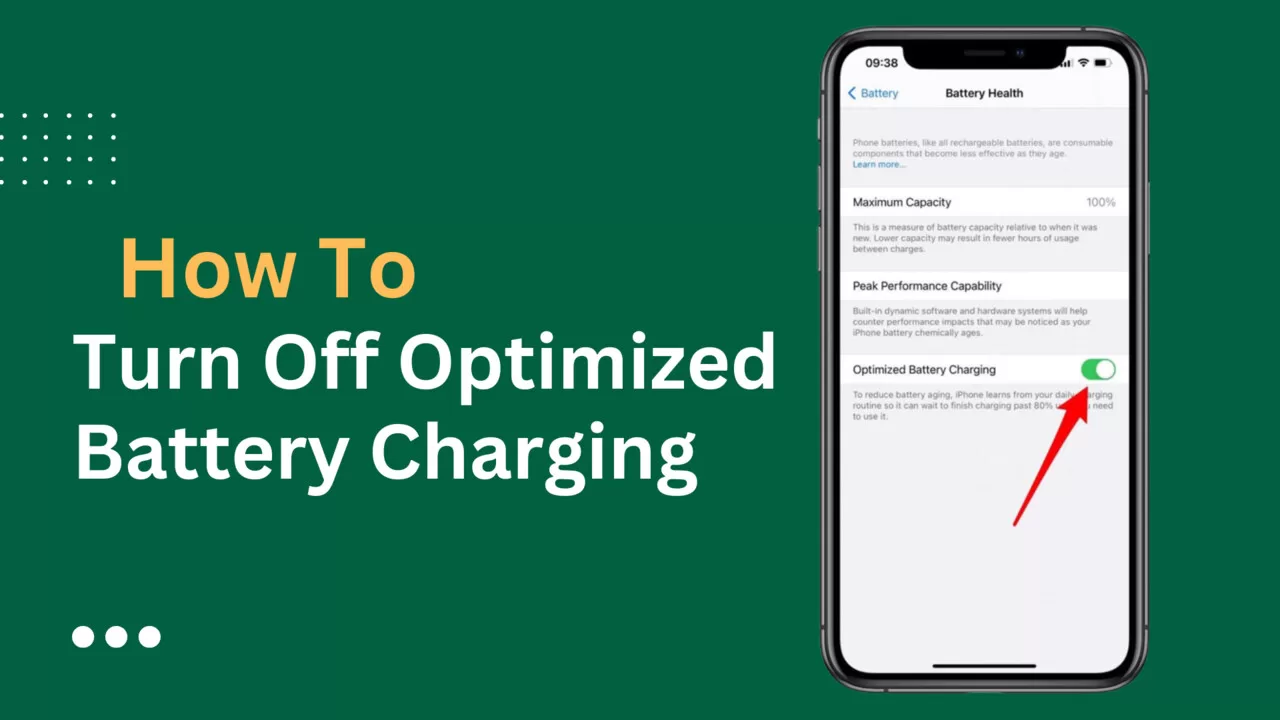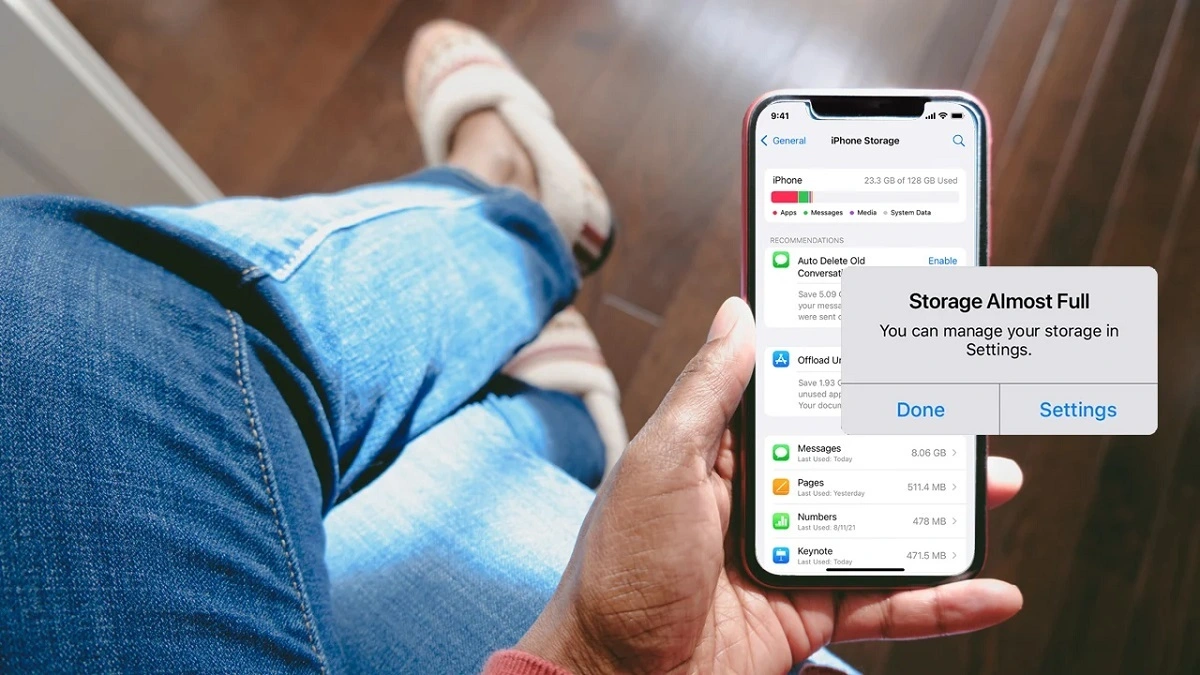Battery life is the lifeblood of our gadgets. Recognizing this, the manufacturers of Apple and Android have been pushing the boundaries to give us the longest possible battery life. Intelligent systems have been put in place to maximize battery performance and lengthen their lifespan. The “Optimized Battery Charging” feature is one example of such a development. It promises to squeeze out every ounce of battery life, ensuring a longer-lasting companion for your day-to-day adventures.
But we’re all about options, right? Sometimes you may prefer to forgo the optimizations and opt for a swifter charging experience. And that’s when you might want to flip the switch and turn off Optimized Battery Charging. In this blog post, we’re spilling the beans on how to turn off the Optimized Battery Charging feature on both your Apple and Android devices. So, get ready to unleash the untapped potential of your device’s battery and experience the exhilaration of a speedy charge. Without further ado, let’s dive right in!
What Is Optimized Battery Charging iPhone?
The iPhone has an excellent feature called “Optimized Battery Charging” that extends the life of your battery. With this intelligent functionality activated, your iPhone becomes a keen observer, carefully studying your charging routines day in and day out. And by intelligently analyzing your charging patterns, it selectively delays charging beyond 80% until it anticipates your imminent need. This meticulous approach effectively minimizes charge cycles, resulting in a longer-lasting battery that serves you faithfully.
Is Optimized Battery Charging Good or Bad?
The Optimized Battery Charging feature on our devices is all about reducing those charge cycles. You see, every time you charge your phone from zero to one hundred, that’s one cycle. And too many cycles can wear out your battery, like an old pair of sneakers. But with this feature, you’re cutting back on those cycles, giving your battery a break.
This proactive feature may also mitigate the risk of overcharging the battery. Let us assume that you always charge your device at night while you sleep. The Optimized Battery Charging feature will keep the battery level at a comfortable 80% and will intelligently postpone a full charge until just before you wake up. So we’ll say this feature is really good for your battery’s health, for sure!
How To Turn Off Optimized Battery Charging (Android)?
Optimized Battery Charging must comprehend your individual daily charging patterns in order to operate at its best. Therefore, if your charging routines are inconsistent or irregular, this intelligent feature might not be as useful. Let’s say, for example, that you have irregular sleeping hours or prefer not to charge your phone overnight. You can choose to turn off Optimize Battery Charging in these situations and look into other charging methods that better meet your individual requirements.
Here is how Android users can disable this feature:
- On your smartphone, open the Settings app.
- Depending on the model of your Android phone, select the battery settings option from the Settings menu.
- Then select “Advanced Battery Settings.”
- Depending on which option you have, click “Battery Optimization” or “Optimize Battery Usage”.
- On the screen that opens, the Convoy app should show “Not optimized”. If it doesn’t, tap on the Apps and select “Don’t optimize.”
How To Turn Off Optimized Battery Charging (iPhone)?
If you find that Optimized Battery Charging isn’t aligning with your needs and you want to turn it off, follow these straightforward steps on your iPhone:
- On your iOS device, open the Settings app.
- Access battery settings by swiping down the list and tapping “Battery.”
- Select “Battery Health & Charging” on the following screen that appears.
- Locate the “Optimized Battery Charging” button and toggle it off to disable the default setting.
- The toggle turning gray will indicate that the feature has been turned off.
- Depending on your choice, pick either “Turn Off Until Tomorrow” or “Turn Off” to complete the process.
- You may simply switch the toggle back to the green position to reactivate it.
How To Turn Off Optimized Battery Charging (iPad)?
On the iPhone, Optimized Charging can be turned on or off, but iPadOS does not yet have a feature that lets users do the same. The iPad Optimize Battery Charging feature is always active by default, ensuring the battery is optimally charged. However, there is a key distinction from iPhones: on iPads, the feature does not delay a full charge to 100%.
Instead, when connected to its Power Adapter for extended periods, such as during Point of Sale (PoS) or kiosk applications, iPad charging may be limited to 80% to minimize potential battery strain. Thus, while the iPad does not offer the ability to toggle Optimized Charging, it employs a different approach to maintain the battery’s health during specific usage scenarios.
How To Turn Off Optimized Battery Charging (Airpods)?
Similar to their newer iPhone counterparts, the AirPods Pro and third-generation AirPods also boast this remarkable feature of Optimize Battery Charging. By default, it is enabled, but fear not, for it’s a breeze to turn it off altogether if it doesn’t align with your preferences.
To modify the Optimize Battery Charging settings for your AirPods, all you need is a paired iOS device and a few taps on its screen, as described below:
- To start, launch the Settings app on your iOS device and choose “Bluetooth.”
- The list of connected devices should include your AirPods.
- Then tap the (i) icon next to your AirPods in the list to access additional information.
- Here, you’ll find the toggle switch for “Optimized Battery Charging.”
- If the feature is on, simply tap on it to turn it off.
How To Turn Off Optimized Battery Charging (Apple Watch)?
Optimized Battery Charging can also be easily deactivated on watch OS 7 and later when it no longer serves your purpose. The only exception is the Apple Watch Ultra, where this feature is always on by default and you can’t turn it off.
Here’s how to do it:
- On your Apple Watch, open the Settings app.
- Scroll down the menu and locate the “Battery” option.
- You can access the battery settings by tapping “Battery.”
- From there, select “Battery Health.”
- Toggle off the Optimized Battery Charging feature.
- Finally, choose either “Turn Off Until Tomorrow” or “Turn Off” as per your requirements.
Frequently Asked Questions
Does iPhone stop charging when fully charged?
Yes, Optimize Battery Charging is activated by default on iPhones running iOS 13 or later. Once the phone is fully charged, the feature is intended to stop charging. When the battery is 80% charged, the charging process is automatically delayed to prevent overcharging.
How to turn off Optimized Battery Charging notification?
On your iPhone, go to Settings > Battery > Battery Health & Charging. Then toggle off Optimize Battery Charging so it turns gray.
How to turn on Optimized Battery Charging iPhone?
On your iPhone, go to Settings > Battery > Battery Health & Charging. Then toggle on Optimize Battery Charging so it turns green.
How do I fix my iPhone battery draining quickly?
To fix an iPhone with a fast battery drain, follow these steps:
- Check battery usage in Settings and close any apps using excessive power.
- Adjust screen brightness to the required levels.
- Place the iPhone face down during notifications.
- Disable Raise to Wake.
Summing Up
Optimized Battery Charging is a valuable feature that enhances battery life and prevents overcharging. However, there may be times when you prefer faster charging. We’ve provided instructions for disabling this feature on Apple and Android devices, as well as AirPods and the Apple Watch. By understanding how to turn off Optimize Battery Charging, you can customize your charging experience to suit your needs.