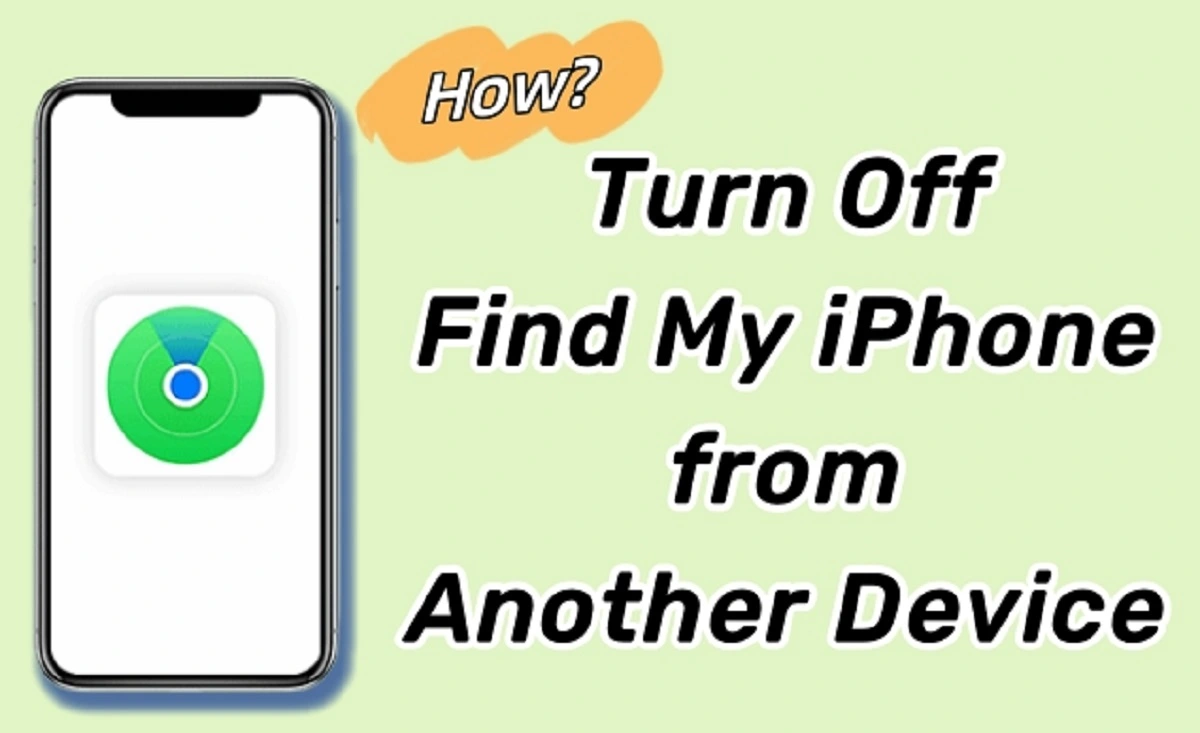Apple’s “Find My iPhone” feature is a useful tool for helping users in finding lost or stolen devices. Despite its benefits, there may be times when you need to turn off Find My iPhone on another device. Perhaps you handle a family member’s phone, selling your own, or troubleshooting it. If you wanna keep your information secure and private, it’s important to be careful when turning off “Find My iPhone” from another device.
In this article, we will show you how to do it step by step, so you can manage your Apple devices easily.
How to Turn Off Find My iPhone from Another Apple Device?
Turning off Find My iPhone from another device is quite simple if you have access to the Apple ID linked to the device. Here’s how you could do it:
Log in to iCloud on Another Device
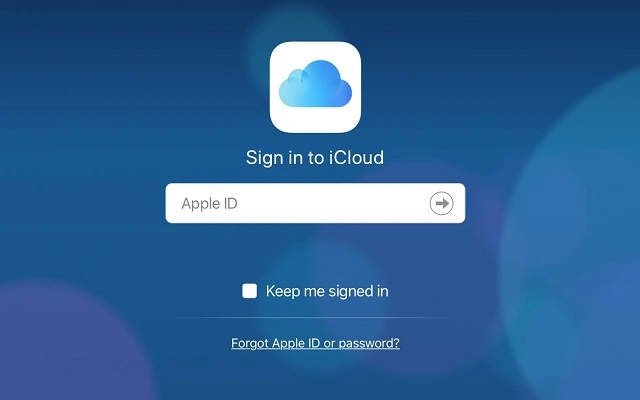
- Open the Settings on any Apple device such as an iPhone iPad, or Mac.
- Then tap your name at the top of the screen, and then just select iCloud.
- Alternatively, you can also use a web browser and visit iCloud.
- Log in with Apple ID credentials linked to the device you wish to remove.
Access the Find My App
- Once logged in, locate and open the Find My app.
- This app is where all your linked Apple devices will be listed.
- You can select the iPhone you want from the list of devices to turn off Find My iPhone remotely.
Remove the Device
- If using the Find My app, scroll down and choose Remove This Device.
- On iCloud.com, click on the device, then select Erase iPhone. After the erase process is complete, click Remove from Account.
Confirm Your Actions
- Enter your Apple ID password when prompted to verify your decision.
- This is a very important step of security to ensure that only authorized users can make such changes.
Check for Successful Removal
- The device should now be removed from your Find My iPhone list. This means the feature has been disabled remotely.
- This method is especially helpful if the physical device is no longer in your possession or if you’re assisting someone else with their Apple account.
Always ensure you have proper authorization/permission before making these changes, as disabling Find My iPhone from another device without consent could lead to legal consequences.
How to Turn Off Find My iPhone Without the Original Device.
In this time of technology, there are many solutions to such issues and it is normal if you forget your password and your phone. You can turn off Find My iPhone remotely through iCloud If you don’t have the iPhone with you at the moment. This option is available if you’ve sold the device or just cannot access it at the moment. Follow these simple steps to turn off Find My iPhone from another device without the original device:
Log in to iCloud
- On a laptop, computer, tablet, or any other smartphone, open a web browser and go to iCloud.com.
- Enter your Apple ID and password. Make sure you use the same Apple ID connected to the iPhone you want to remove.
Open Find iPhone
- After logging in, tap on the Find My iPhone option.
- You may need to re-enter your Apple ID password to proceed, depending on your account settings.
Choose the Device
- At the top of the screen, you’ll see a dropdown menu labeled “All Devices.”
- Click on it and select the iPhone you want to turn off Find My iPhone from another device for.
Erase the iPhone (Optional)
- If the iPhone is still connected to your iCloud account and is online, you can choose to erase it by clicking Erase iPhone.
- This step removes your data from the device before you unlink it.
Remove the Device from Your Account
- Once the iPhone is erased or if it’s offline, you can click Remove from Account.
- This action will disable Find My iPhone for that device and unlink it from your Apple ID.
Verify Your Identity
- Now you have to complete the process, you’ll need to confirm your Apple ID login details.
- Security measures make sure that only the right account owner can make these changes.
Why This Matters for Selling or Trading Your iPhone
If you have a plan to sell your iPhone then most importantly turn off Find My iPhone remotely first with the help of Apple’s Activation Lock, which prevents anyone else from setting up the device while it’s still linked to your account.
Skipping this step can cause problems for the new owner and make the device unusable, so try to complete all the steps mentioned.
By following these very simple steps, you can easily ensure that your old iPhone is ready for sale and for a new owner while keeping your account safe and secure and you can also transfer all your data to your new iPhone, here is how. If you are ever in doubt, double-check Apple’s official support resources for extra guidance.
Frequently Asked Questions
Q1: Can I turn off Find My iPhone from a different phone?
Answer: Absolutely, you can turn off Find My iPhone from another device.
The first very simple step is to visit iCloud.com or log into your Apple ID on another device. Once you’ve logged in, select the device and delete it from your account.
Q2: How do I turn off Find My iPhone when it is not working?
Answer: If Find My iPhone is not working, try to access it through iCloud.com. If the device is offline, you can still remove it just by choosing “Remove” from the Account once it reconnects to the internet.
Q3: How do I turn off my iPhone from another device?
Answer: You must sign in with your Apple ID on another Apple device or through iCloud.com to disable Find My iPhone from a different device. The next step is to choose your device and safely and remotely remove it.
Q4: How do I turn off Find My iPhone on a broken phone?
Answer: If your iPhone is broken, open iCloud.com, or on another device using the Find My app then login and select your phone device which is broken. Simply remove it from your account to turn off/ disable Find My iPhone.
The Bottom Line
Finding My iPhone can be easily disabled from a different device, protecting your account and guaranteeing your device is prepared for a new owner. The Find My app or iCloud can be used to remotely disable the feature if you have your Apple ID details useful. Before selling or giving away your device, you must take this step to avoid activation lock problems.
Feature Image: joyoshare.com