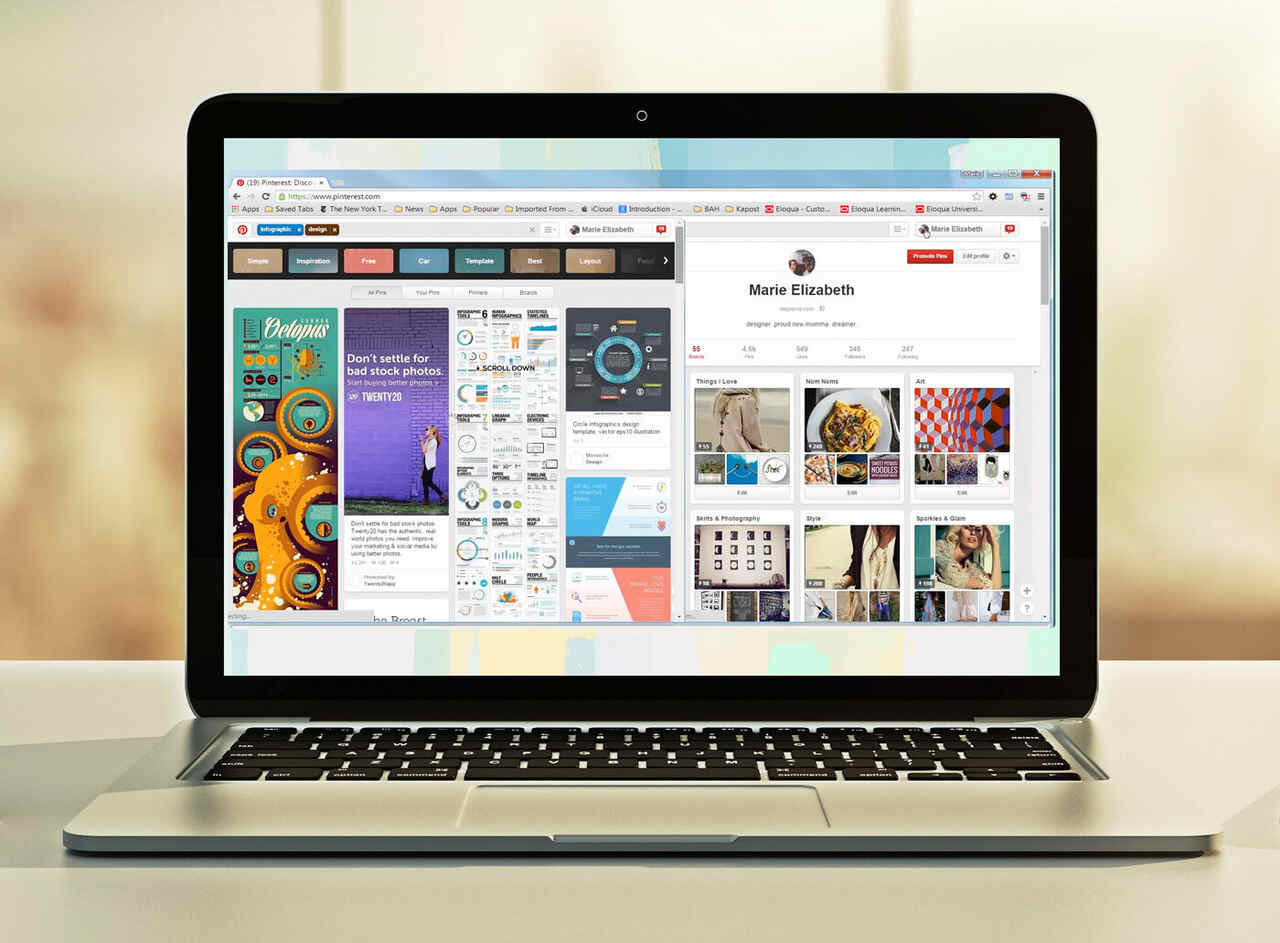How can I split the screen on my Mac Pro or MacBook? You must adhere to a few procedures and guidelines to set up a second display on your Mac. Each of us has many windows open at once. You will require information from the internet for many office tasks, such as writing papers or filling out spreadsheets. The split-screen mode is an easy and elegant answer to the troublesome issue of floating windows. Can you split screen on mac? In this article, we will answer your queries regarding the split screen.
How To Split Screen On Mac
You may easily use two programs side by side on your Mac, simply splitting the screen. You can split screen on mac air and also use split screen on iPhone.
- When using a Mac, you may tile windows to the left or back of the screen by selecting the green button in the window’s top left corner. And select one option which you need.
- Select the second program you want to use by clicking on it on the other side of the display.
- A new window or tab is created for the Split View.
4. Do you want to know the features of MacBook 12in m7?
How to Use Split Screen on Mac
Utilizing a split screen is very simple and easy.
- The menu bar is hidden until the pointer is moved to the very top of the screen and then back down again. It will be visible in full-screen mode if you’ve turned off the menu bar’s ability to toggle visibility.
- The Dock will appear when the mouse is moved to its hiding place.
- Display the window’s title and toolbar, or conceal them. To maximize or minimize the window, click the title bar and drag the mouse up or down the screen.
- Move the mouse cursor to the dividing line in the center and drag it to the left or right to enlarge one side. Just double-click the divider bar to get things back to as they were.
- Flip it around by dragging a window by its title or toolbar to the other side.
FAQ
Is there a way to split screen on Mac?
- A full-screen option will appear when you move your mouse over the window’s menu button (located in the window’s upper-left corner). Or press and hold the button.
- Tile the screen’s window to the left or right using the corresponding options.
- Then, choose a window on the other side of the display to go to side-by-side mode.
How to do split screen on Mac Air?
- The following are the steps to take to enter split-screen mode on a Mac Air running macOS Mojave, Sierra, El Capitan, or High Sierra.
- Repeatedly press the green circle button.
- The window area needs to be reduced. Adjust its position on the screen by dragging it to the left or right.
- Keep pressing the button while selecting a window on the other side of the screen.
How to split screen on Mac with Monitor?
- Select the green button by moving the cursor over it.
- Select “Tile Window to Left of Screen” or “Tile Window to Right of Screen” from the window options.
- Choose a second window from the opposite side’s selection for a split screen.
- By dragging the corner, you may adjust the distance between your windows.
Conclusion
Following the above instructions, you can split your screen on a Mac. Click and drag an application’s border to enlarge it on a Mac. To use Mac’s split-screen mode, you need to do nothing more than adhere to a few basic instructions. MacBook Pro 15-inch 2019 has new unique features in it but you can also split screen on MacBook Pro by following the given steps.