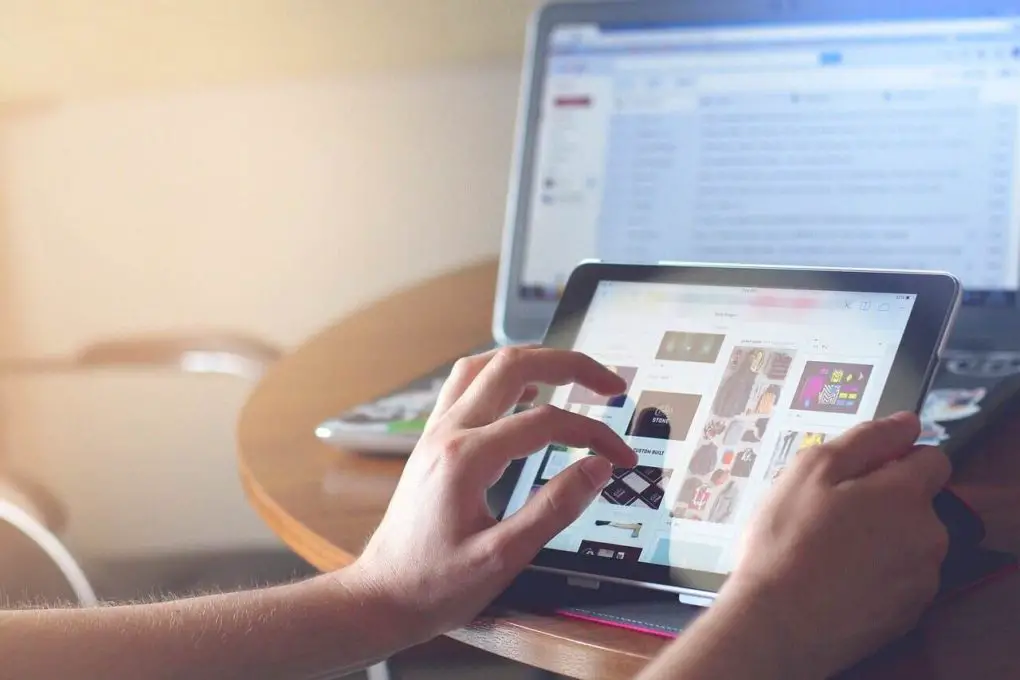A well-known company, Apple, launches its gadgets every year. Each new device comes with a new and unique feature that amazes the market. Recently, I bought an iPad for my personal use. It is the best and one of my favorite devices. However, I was surprised when I saw the split screen feature hacks on the iPad. I showed it to my friends and told them how to split the screen on the iPad.
Most people do not know about this feature. Also, it may be a bit difficult for them to use. That is why people are urged to use the split screen feature, yet they often struggle to do so. So, I will explain this feature as per my experience. Here we go:
What is a split screen?
The split screen is a mode that allows you to use two apps at the same time. This feature was available on PC and Android devices, but now you can see it on iPads. So, multitasking has become easy on the pads.
How can you use a split screen on an iPad?
If you are confused about using a split screen on an iPad, read this article. All your doubts are going to be cleared up after reading it. Moreover, you will enjoy using two apps simultaneously.
- To begin with, you need permission from iOS to run multitasking on an iPad. So, go to the settings of your iPad.
- Tap on the General tab that you will find there.
- Now, open Multitasking & Dock you will see in General.
- In Multitasking & Dock, the first option will be to Allow Multiple Apps.
- Tap that option to enable it if it is not green.
- Once the toggle becomes green, you can use split-screen on the iPad.
- Next, open the first app you want to use on a split screen.
- Here you will see the three dots at the top center of the screen to open the iPad multitasking menu.
- Now, there you will see three icons. An icon with a rectangular shape and equally divided from the vertical half will be the icon of a split-screen configuration.
- Tap that icon for a split screen view.
- Then, the app you opened first will move to the left, and you will see a message on the iPad screen. That message will ask you to select another app you want to use on a split screen.
- Now scroll and select your preferred app.
- Afterward, you will see two apps open on your screen. Also, both apps have a little space, so they do not mix up.
How to adjust the split view of the iPad?
Hence, you can use a split screen on iPhone. However, you are uncomfortable with adjusting the iPad’s split view. Of course, you will learn it as soon as you know the split configuration.
There is a bar situated between two apps. You can enhance and reduce the area of apps by dragging that bar. For instance, you want to watch a video but also note some points from that clip. You need more space to write and less space for video. Thus, drag the bar left or right to increase or decrease the view of the video app, and that’s it.
How can you close the split screen on the iPad?
So, you have completed your task and now want to go back to full screen. No worries, I will teach you how to get rid of the split screen view.
- Remember that bar in the center of the apps? Move that divider to the extreme left or extreme right.
- Click on the multitasking button. You will see the Full-Screen option there, so tap on it.
- Afterward, drag that app to the center of the screen that you want to see as a full-screen view.
- Here, the name and icon of the dragged app will appear.
- Keep dragging your finger to the top of the screen and release it just as you get your full-screen view back on the iPad.
What to do if the iPad split screen is not working?
So, multiple reasons are behind why the split screen on the iPad is not working.
- First, check whether you have enabled Multitasking & docking in the settings or not.
- Second, maybe the app you are trying to open does not support the split-screen feature.
- Next, there can be a software update issue, so check that as well.
- Finally, if you cannot troubleshoot, contact your nearest iOS expert.
Conclusion
Multitasking is a healthy activity that makes your brain think clearly. Apple has also introduced the multitasking feature to their devices. So, enjoy split-screen views on iOS.
Most popular articles: