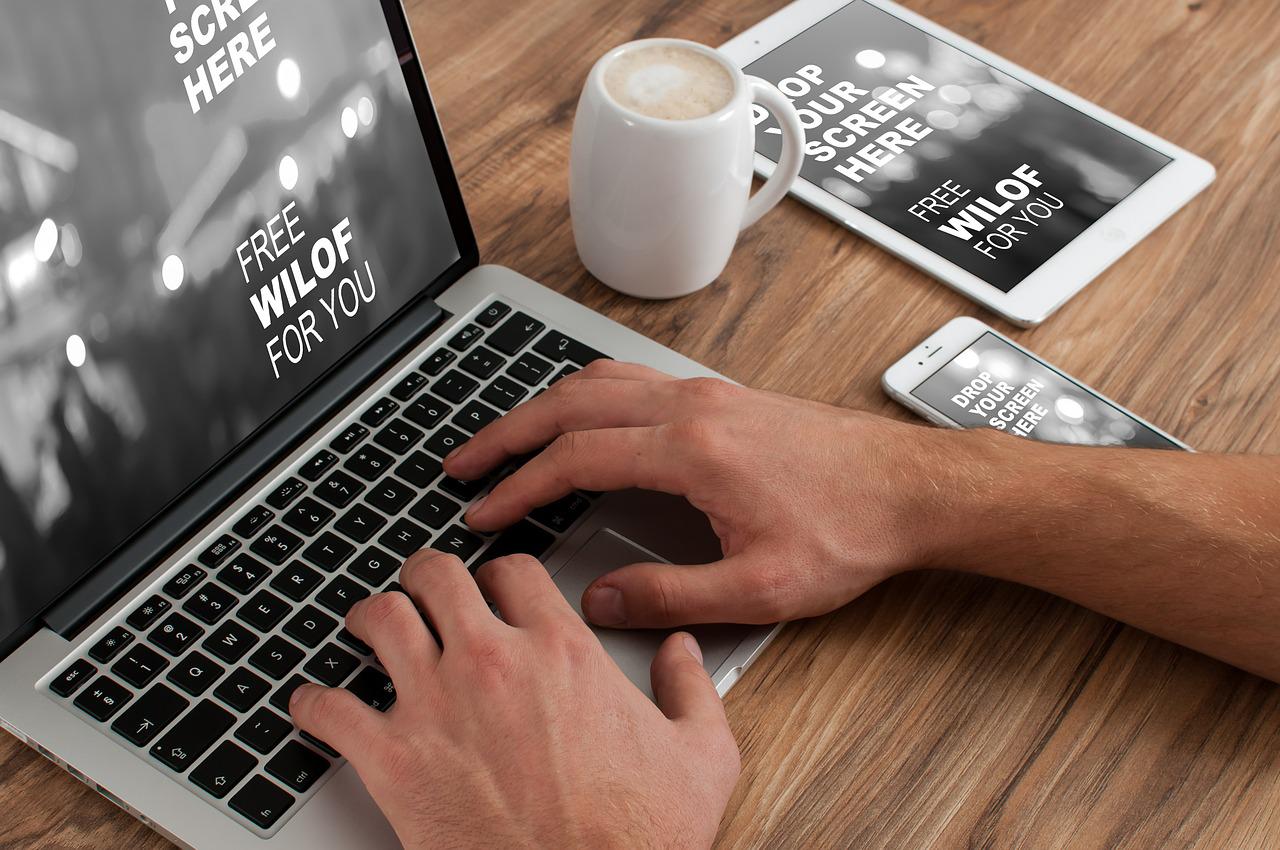My Chrome Mac has been leaking my private information to unknown third parties, and I just discovered that the culprit is a PDF converter. How to remove the PDF converter from chrome on mac with the least hassle?
Let’s begin by understanding why it happened.
Why Did My Mac Fail To Install the PDF Converter App?
Most people unknowingly download and install (Potentially Unwanted Applications) PUAs when they interact with questionable adverts that run malicious scripts or when developers employ a misleading marketing tactic known as “bundling” to disseminate the malware. PUAs are often installed accidentally by users.
Download and installation procedures for standard software often use PUAs; relevant details are typically shown under “Custom,” “Advanced,” and similar setup menus. Unfortunately, many users do not modify these defaults and instead accept downloading and installing potentially malicious software.
Remove PDF Converter from your Mac entirely with these instructions!
How To Remove PDF Converter From Chrome On Mac?
Steps To Follow:
- Open the program – “Finder.”
- Go to the folder “Applications.”
- The program file for the Nuance PDF Converter for Mac should be dragged and dropped into the trash.
- Click your way up to the menu bar at the top of the screen and choose the “Go” option.
- Click the “Go to Folder” button.
- Fill out the following information in the area. Go to the folder: Library
- To begin, choose the “Go” button.
- Navigate to the folder “Application Support.”
- The “Nuance PDF Converter” folder should be dragged and dropped into the trash.
- Clicking the “Back” (left arrow) button on the Finder window will take you back to the “Library” folder.
- Navigate to the folder “Preferences.”
- To delete a file, just drag it into the trash using the naming convention “com.nuance.nuancepdfconverterformac.”
- To access the Finder menu, locate it in the menu bar at the top of the screen and click on it (next to the Apple icon).
- Choose “Empty Trash…” from the menu.
- The PDF Converter for the Mac application will remove successfully.
How To Avoid The Possible Harmful Programs?
You shouldn’t get software via torrent clients, eMule, or other P2P networks or utilize unauthorized mirrors or download sites. Only from the developer’s website or through a direct link should you install any software. As was previously indicated, installation and download offer for PUAs are frequently located in the “Custom” or “Advanced” configuration menus.
As a result, it’s important to double-check these preferences and make any required adjustments. Ads that pop up unexpectedly on a page are usually malicious and should be avoided since they link to malicious sites or prompt installing potentially unwanted programs.
Ensure there aren’t any strange or unrecognized browser plug-ins, add-ons, or extensions currently installed on your computer. Get rid of the obsolete stuff right away. If PDF Converter App has already infiltrated your machine, you may get it removed automatically by conducting a scan with Combo Cleaner Antivirus for Mac.
Sum-Up
To remove PDF converter from chrome Mac – Uninstall any suspicious apps, programs you don’t remember installing, or programs you installed just before PDF Converter showed up for the first time on your browser by going to the Programs and Features option. If you are unsure whether or not a certain application is risk-free, you should look for the solution on the internet.
Feature Image: Pixabay