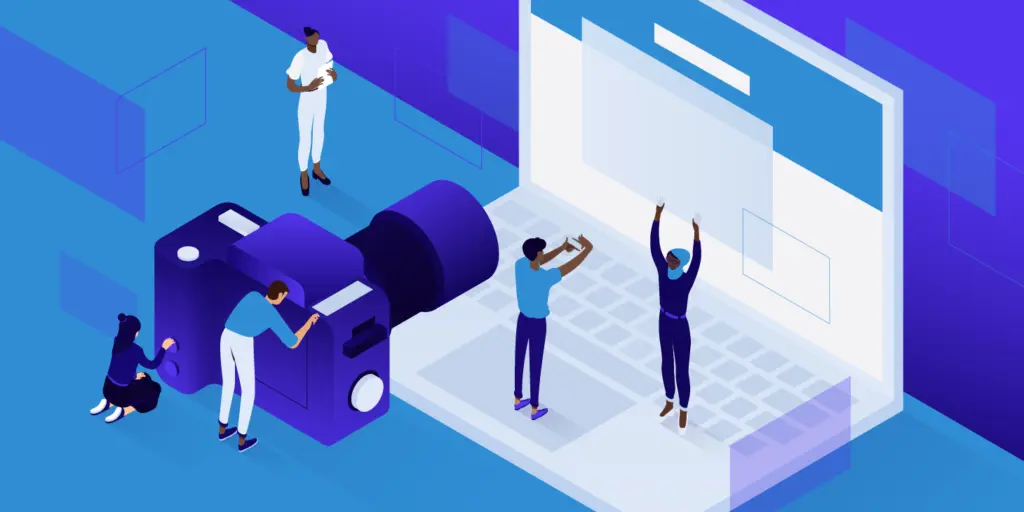In the physical world, privacy does not equal security. While a celebrity may have a bodyguard, when it comes to protecting the privacy of individuals like your favorite high school teacher, the approach varies. This highlights the importance of understanding how to protect your privacy online.
Thankfully, our PCs are actually set up to help keep us safe online. All you need to do is know how to adjust your Windows 10 privacy settings, as well as familiarise yourself with other effective digital safety measures that may be available to you.
Here are our top tips for how to protect your privacy online.
How To Protect Your Privacy Online On Your PC:
- Keep up-to-date security software
- Keep unique and complex passwords
- Use a VPN to secure your browsing
- Use multi-factor authentication
- Switch to paying with your smart wallet
- Separate accounts by email
- Don’t click that link
- Protect your personal information online
Keep up-to-date Security Software
Good security software is usually your last line of defense against the strange ailments your computer can come down with. From keyloggers to trojans, ransomware, and computer worms, your antivirus software should be able to keep most of these common digital threats at bay. Even built-in security services, like Windows 10’s Defender, do a good job of preventing and (hopefully) curing your PC.
But antivirus software can be disabled by especially pernicious malware, so it’s best not to rely on this measure alone. Antivirus packages perform at their best when paired with other powerful cyber security measures, like using a VPN and firewall, as well as just staying well-educated on the warning signs of a computer virus.
Keep Unique and Complex Passwords
Even if you’re using a password manager, like the one built into Google Chrome, it’ll do you no good if the password for that is the same one you’ve had for years before (and have used elsewhere). When a cybercriminal finds working login details, the easiest thing for them to do is try logging into every other site they may have used. And when you reuse passwords, this snowballs into a complete overtaking of your info.
Remember, the more sensitive an account, the more complex your password should be and certainly the more unique. This means that the passwords for your online banking accounts and other financial or healthcare accounts should be 100% unique.
Use a VPN to Secure your Browsing
Wi-Fi networks handle and send your data to a site server whenever you want to access a website. The people managing that server or any other people using that server shouldn’t be able to see your data, that is, except in cases of high negligence or expert hackery. But it is possible to hide some information from them – namely your IP address and other information surrounding your connection.
When using public networks or even private networks that may have been tunneled into, a VPN will add a layer of encryption to your data packages. Working as a middleman between your device and the receiver, a lot less of your personal and device information will be visible to nosy onlookers.
Use Multi-Factor Authentication
Similar to James Bond’s fingerprint and retina scans, multi-factor authentication requires two types of proof to access your accounts. Usually, this will be in the form of a confirmation code sent to your email or your phone (and if a digital criminal manages to do this, you’ve got bigger problems).
Also referred to as 2FA (two-factor authentication), many accounts will offer this service in their settings. So be sure to look for it whenever you set up a new email, social media, or any other kind of digital account. Setting up MFA is highly recommended for any account that has access to more than just your email address. Simply put, MFA can help keep your personal information as safe as possible online.
Switch to Paying with Your Smart Wallet
A physical card has all your data on its magnetic stripe for the card reader to confirm. Typing card details into a site more or less play the same function. Sadly, there’s the risk of nefarious devices reading this sensitive financial information. But your smart wallet and payment apps (Apple Pay, PayPal, Google Pay, etc.) do not use this same outdated method and instead, create a code – unique to your device – for creating transactions. Your phone or PC does not retain your card details, nor are merchants provided with them. And the setup is simple: just enter your details, confirm with your bank, and enjoy safe shopping on your mobile device, tablet, laptop, or desktop PC.
Related: Privacy Concerns: Best Laptops With A Fingerprint Reader
Separate Accounts by Email
Using one email used to be the best way to keep all your communications in view. But now that your phone, Outlook, or Gmail can all shuffle together multiple email accounts, it’s time to separate your streams. You might already have a separate email for work, but what about separating by interest, usage, or safety? Sometimes you’ll buy something from a new site, and it’ll ask for an email, so use your spam email for that.
By keeping separate emails, you’ll be able to weed out scammers (Why is the bank emailing this account? Oh, It’s a scam), and stop hackers from getting at your valuables (Haha! They only got my newsletters).
Don’t Click that Link
No email or message can infect your PC, or steal your details without you first clicking on something that gives them permission or gives them an in. And they’ll say anything to get you to click on that something. Messages like You’ve won!, and Urgent! have been done to death, so fraudsters have become more devious.
If they know you’re a mother, have a brother, or work for a certain someone, they’ll be sure to bring that up to convince you of their legitimacy. In these cases, the best thing to do is check the sender, skip the link, and ask for confirmation elsewhere (and don’t forget that real accounts can be hacked too).
Alongside this, you should also be sure to check whether all the websites you visit during a browsing session have a valid SSL certificate. Thankfully, Internet Explorer and other browsers come fitted with security measures that detect unsecured websites, these being those without an SSL certificate. Your browser should notify you in some form or another, so learn how it’ll be likely to do so.
Protect your Personal Information Online
When the world wide web was wild and free, publicly listing your real name, email address, and first pet’s name was cute – not concerning. But times have changed, and bots crawl the web even just to sign your email up to odd subscriptions. To combat this, social media has added a bevy of privacy settings, and you should be using them too. You should only share personal and account information, such as your emails, phone numbers, and date of birth (excluding the birth year), with a select few.
There have even been cases of burglaries after someone posted that they were on holiday. Stories like this should be reason enough to keep your personal and device information as safe as possible by setting your social media accounts to ‘private’, and using a VPN and firewall with your network connection.
Those denizens who tap away at laptops, and scan the radio waves from across the ether are always hatching new schemes to entrap you or your data. But being mindful of the data you give out, and the security measures you have in place, is all you need to do to keep you and your PC safe. When you buy a new PC, install Windows 10, and crack your knuckles for some online shopping, just take the time to remember what you’re giving out, and the warning signs to look for.