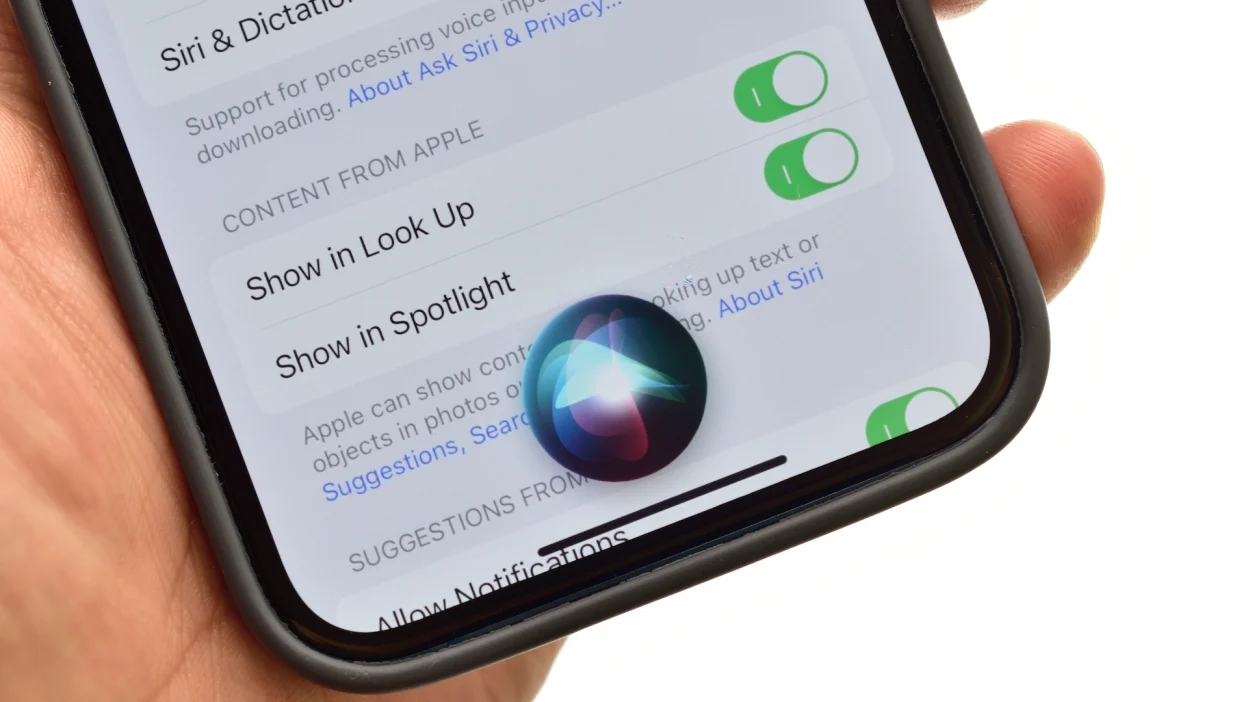The virtual assistant program Siri uses your voice to complete tasks such as sending messages and setting reminders, along with responding to queries. The default volume setting does not reach sufficient loudness levels in loud circumstances or when you have hearing trouble. Users who need Siri to be louder don’t need to worry, as multiple solutions exist to enhance Siri’s volume on Apple products.
This article outlines the procedures for adjusting the volume on Siri for iPhone and iPad, as well as for Mac, Apple Watch, and HomePod.
Why Might Siri’s Volume Be Too Low?
Several factors contribute to the issue of Siri having an unintelligible sound level. One frequent cause of soft Siri volume arises when devices have their total volume levels decreased. The volume level of Siri adapts automatically based on your device settings, as it functions within the media volume system. The low volume of Siri’s voice might occur because users have not separated its volume settings from those of other audio outputs, such as music and notifications. While background noise and noisy surroundings can make Siri’s voice quieter, they can also impact its volume strength.
Siri’s selected voice tone affects both the volume intensity and clarity in the device’s audio output. Your audio environment determines the volume levels of the respective Siri voices. The volume settings applied to external speakers or headphones, when used alongside Siri. It may affect her audible volume because these devices might be set incorrectly.
How to Make Siri Louder on iPhone or iPad?
The first step to hear Siri louder on an iPhone or iPad is to adjust the device volume. Press the side volume up key while Siri is speaking to increase the volume of your device. From the Settings app, select Siri & Search and tap on Siri Voice to adjust the sound. Modifying voice characteristics as well as accent selection will slightly affect how clear and loud Siri’s voice sounds. Adjust the media volume to a higher setting, as Siri’s volume depends on this setting, if you find Siri’s sounds too quiet. Lift your thumb from either side of your device while Siri is speaking, then open the Control Center by swiping down from the top-right corner.
Afterward, you can adjust the volume bar by sliding it upward toward larger numbers. As your final step, verify that both Silent Mode is off and that the Raise to Speak function is active. Enabling the Raise to Speak feature automatically activates Siri while you hold your phone, for enhanced convenience.
How to Make Siri Louder on Mac?
Adjusting the Mac’s overall system volume should be your first step when trying to increase Siri’s volume. Increase the volume level by selecting the volume icon from the right side of your screen menu bar and dragging the slider bar upward. Ensure the proper connection of external speakers or headphones and adjust their volume levels. Pressing the keyboard volume up key opens Siri so you can enhance her audio output. You can verify the sound settings by navigating to System Preferences > Sound to select the correct output device when Siri offers unclear voice quality. The volume of Siri can be improved by modifying your audio output settings and switching between internal speakers and external audio devices. A simple implementation of these guidelines will help Mac users obtain audibly strong Siri voice expressions.
How to Make Siri Louder on Apple Watch?
Adjust Siri volume on your Apple Watch through the built-in volume control system available directly on the watch interface. The Digital Crown is the simplest method to increase volume, as users can spin it upward while Siri is speaking. The watch settings allow you to adjust its audio volume. You can access the Settings app on your Apple Watch to reach Sounds & Haptics. You should adjust the volume slider to boost the overall sound volume. This modification will influence the loudness in which Siri delivers her messages. Your watch volume will remain audible because the Silent Mode setting should never be activated. A few fast steps will make Siri audio both loud and distinct in both indoor and outdoor environments with noise.
How to Make Siri Louder on HomePod?
The sound level of Siri on HomePod can be adjusted using voice commands and direct user interface controls. The simplest method to raise the volume involves saying either “Hey Siri, increase the volume” or requesting “Hey Siri, set the volume to 80%.” Your selected volume adjustment will be carried out by Siri. Manual volume adjustment on the HomePod device becomes possible by pressing the plus (+) button located at the top of the device. From your iPhone or iPad, you can access the volume control within the Home app by tapping and pressing the HomePod icon while sliding the volume up. To achieve optimum performance, check that your HomePod is connected to Wi-Fi and has the latest software update. The available methods empower Siri to play voice output at levels that remain audible in noisy and large rooms.
Additional Tips to Make Siri Louder
Several alternative solutions exist to make Siri more audible, even though basic volume adjustments failed. To solve the Siri volume problem, I disable the Change with Buttons option by navigating to Settings > Sounds & Haptics on your iPhone. Siri volume will remain steady because disabling the “Change with Buttons” option prevents it from adjusting volume changes made to ringtones or notifications. External speakers or headphones work as excellent volume boosters, especially in noisy areas. Using headphones with good sound quality, such as AirPods, helps maintain better audio transmission when frequently accessing Siri in loud surroundings. Running your device on its current software update is crucial because the latest version delivers improved Siri functionality while resolving audio-related bugs. Basic modifications will significantly enhance your interaction with Siri while securing clear audibility for the virtual assistant.
Final Thoughts
People don’t need to adjust Siri’s volume below audibility levels to make her voice audible. Through various Apple devices, such as iPhone, iPad, Mac, Apple Watch, and HomePod, users can easily adjust Siri’s volume for better audibility. Following the described process allows you to precisely adjust Siri’s volume settings, so you can hear everything your virtual assistant says.
Feature Image: lifehacker.com