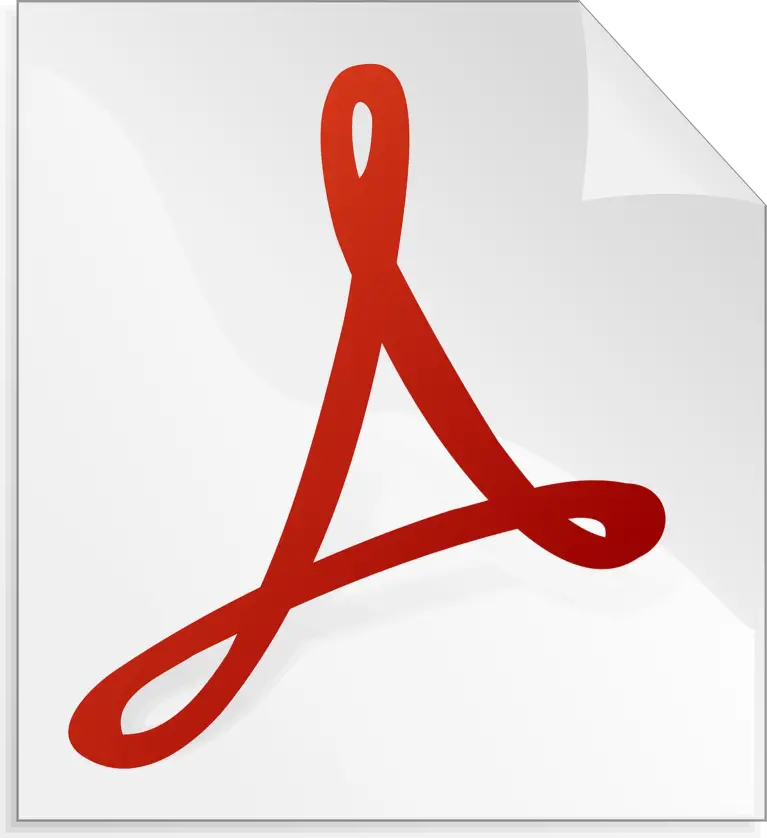Documents in PDF format are becoming more popular in today’s world. Its condensed and protected format, which many users use, can benefit a wide variety of applications. It is possible to convert document formats to PDF versions in order to give them a more professional appearance. The PDF format’s interoperability with a wide range of operating systems is another advantage of using this format. Browser hijackers are exploiting this vulnerability, and there is a program that seems to be a PDF converter utility, but, in reality, it serves a completely other function. What I’m wondering is, how do I get rid of this PDF converter? Time to get to the details.
What is PDF Converter?
PDF Converter is a malicious program that claims to enhance search results and the overall surfing experience. It’s a browser hijacker since it modifies your browser’s settings without your knowledge to push its bogus search engine – note link feed.pdfconverter.com. Since most users unintentionally install this software, it is also labeled as a Potentially Unwanted Application (PUA).
Tip: Keep in mind that PDF Converter records your surfing history since it has data tracking features.
Who Do These Browser Hijackers Want To Harm?
Common web browsers are the usual targets of hijacking software (Google Chrome, Mozilla Firefox, Internet Explorer, and others). After gaining access, they set their malicious search URLs as the default homepage, default search engine, and new tab/window URL. This is how feed.pdfconverter.com is advertised in PDF Converter.
Thus, feed.pdfconverter.com becomes the default destination for all new tabs/windows and direct URL searches. In most cases, erroneous search engines just forward users to a real search engine or start a chain of redirects that always ends at a real search engine.
Feed.pdfconverter.com is one such site that ultimately leads to Yahoo’s search page. These changes may seem modest and simple to reverse, but until the browser hijacker is removed, it is impossible to restore the original browser settings. Configuration options may not be available to users at all. In such a case, all modifications made by the user are discarded.
How Do They Obtain The Information?
PDF Converter, like other browser hijackers, may collect and transmit your personal information. It may contain sensitive information on users by following their list of online activities:
- Browsing sites information
- URLs visited
- Pages viewed
- Search queries
- URLs private access
- IP addresses
- Geolocations
- Web-Banking details
The exposed information is subsequently given to others (maybe cybercriminals) with nefarious intentions. Put, PUAs may infiltrate and infect not just browsers but whole systems, resulting in significant privacy concerns, litigation costs, and even privacy violations.
I need to get rid of it, but what should I do now? Read the following instructions carefully.
How To Get Rid Of PDF Converter?
Immediately uninstall any programs or browser add-ons/plugins that seem suspicious to safeguard your device and its users.
Removal Procedure (PC, Andriod And Mac)
PC – Google Chrome
- Click the menu button (three dots) on the top left corner.
- Settings > Advanced
- Select “Content settings” and “Notifications” under “Privacy and security.”
- Click “Block” or “Remove” on each suspicious URL – if you click “Remove” and visit the malicious site once more, it will ask to enable notifications again.
Android Chrome
- Click the menu button (three dots) and Settings.
- Click “Site settings” and Notifications.
- Click on each questionable URL in the presented window.
- Permissions > Notifications > OFF
Mozilla Firefox
- Click the menu button (three bars) in the top right corner.
- Click “Options” and “Privacy & Security” on the left toolbar.
- Permissions > Notifications > Settings
- In the presented box, click “Block” on all suspicious URLs.
Internet Explorer
- Click the gear button.
- Internet settings
- Under “Pop-up Blocker”, under “Privacy,” click “Settings.”
- Click “Remove” after selecting suspicious URLs.
Microsoft Edge
- Click the menu button three dots
- Click “Settings”
- Click “Advanced options.”
- Website permissions > Manage – Add on
- Switch off questionable websites
Safari – (Apple) Mac
- Click “Safari” and choose “Preferences.”
- Websites > Notifications
- Apply “Deny” to questionable URLs.
We’re not finished here; you must consider some more steps before fully protecting your computer (Device); keep reading!
Scan The Computer (Microsoft Windows)
Scanning the system with this robust malware and virus removal program is advised if you want to eliminate PDF Converter automatically. This scanner can effectively detect browser hijackers like PDF Converter, which replaces your homepage with Pdfconveter.com, in addition to more common forms of malware like viruses. Get the Virus-Clearing Software from google.
AdwCleaner Removes Adware.
AdwCleaner can scan for and remove unwanted software. It’s also advisable to run an AdwCleaner scan before beginning the operation. If you completed the previous procedures, PDF Converter remnants might still be on the browser. This scanner will search for harmful software and broken browser settings that cause Pdfconveter.com pop-ups. AdwCleaner is the best computer utility out there.
Apple (Mac) Users
Scan Your Mac Using Combo Cleaner – a Powerful Antivirus Utility. If you’re looking for a reliable Mac utility tool with full antivirus and optimization functions, go no further than Combo Cleaner. It helps remove potentially unwanted programs like spyware and adware.
Summary
You should exercise caution in downloading software from the internet, as some applications, such as PDF Converter, may be difficult to uninstall and can even invade your privacy.
Feature Image: Pixabay
Read more: