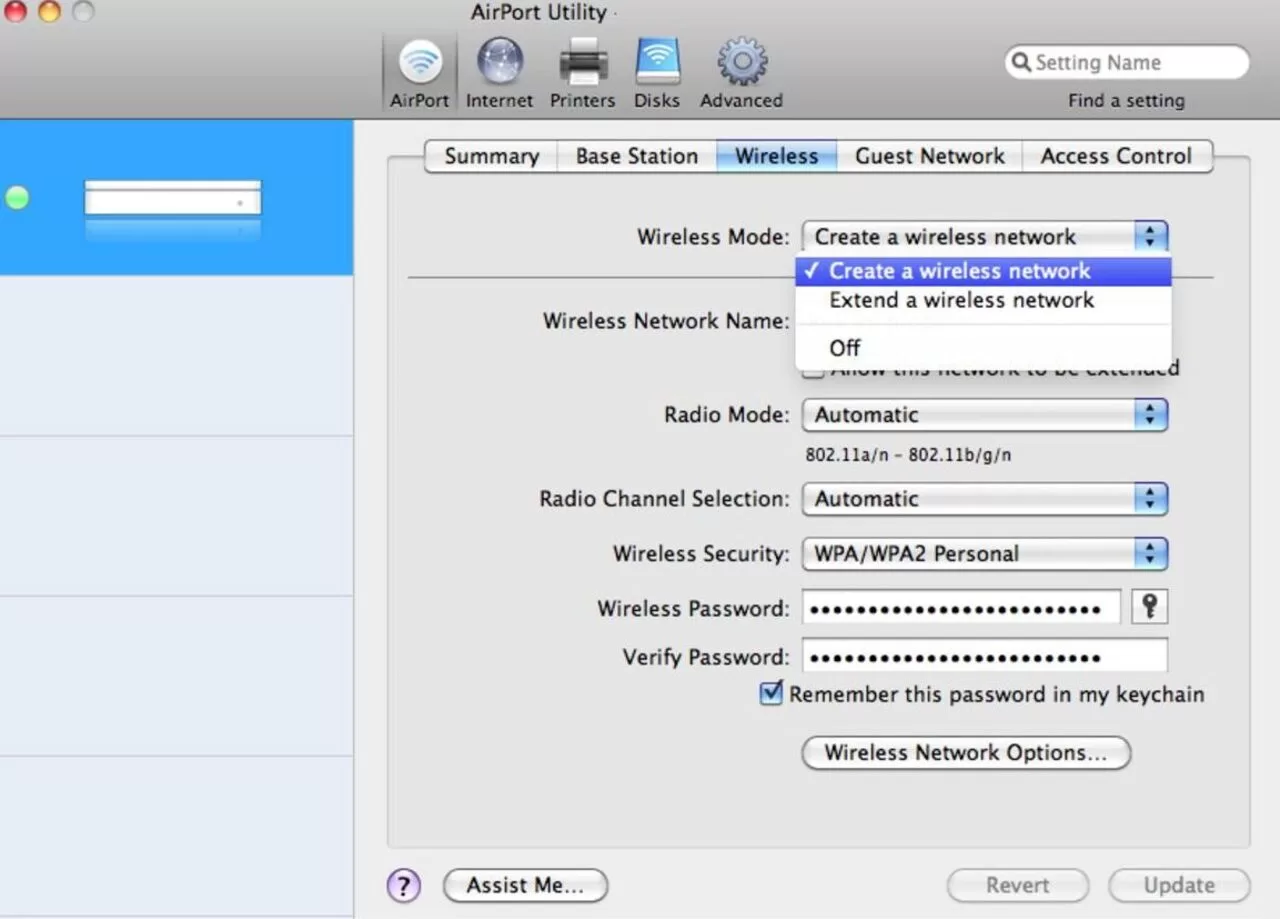One of the best things about using macOS is how carefully planned most procedures are and how little effort is required from the user in most cases. For instance, once you’ve joined a WiFi network on your Mac, it will always remember and instantly connect to that network.
However, this feature might become problematic if the WiFi is faulty or underdeveloped. Therefore, knowing how to forget a WiFi network on Mac is important.
Delete Your Network On Mac And Boost Your Wireless Connection
If you often travel with your Mac, the list of WiFi networks it has connected to in the past may become fairly lengthy. Think about all the new users who connect to public WiFi networks like airports, railway stations, hotels, restaurants, client offices, and coffee shops. The good news is that your iPad and iPad can access your WiFi passwords and other information saved in Apple Keychain through iCloud. This article will explain when and why it is necessary to remove networks.
Why Forget a Network on MacBook
The automatic connection to networks may often cause more hassle than it’s worth, so many Mac users are surprised to learn that “how to forget a WiFi network on Mac” is a popular Google search term. Let’s look at a few illustrations:
- After using the neighbor’s WiFi while you were out to dinner, your Mac won’t disconnect from it, even when you return to your own network.
- You’d want your computer to connect to a different network in the building automatically.
- If you’re having issues with your usual WiFi and want to reset it, you may be curious about how to remove the network on your Mac.
- It’s not a good idea to conduct sensitive business over public WiFi, and you could have joined the incorrect open network by mistake.
- You want to organize your extensive list of networks for the sake of neatness.
- When you delete a WiFi network from your Mac, you may do it quickly and easily by following the steps outlined below.
How To Forget A Wifi Network On Mac
You may turn off the network feature if you’re tired of automatically connecting to the strongest available WiFi network whenever your Mac is in range.
Here are the steps if you are unable to forget wifi network Mac:
- Choose the WiFi menu item from the top bar to access your network settings.
- Click on “Advanced” after choosing “WiFi.”
- Select the Preferred Networks menu and look for the one you no longer want to automatically join.
- To delete a network from your MacBook, select it and then click the minus (-) icon.
- Do this for each unwanted network, or choose many and hit delete.
How to Forget a WiFi Network on a Macbook Pro
To forget a WiFi network on a Macbook Pro, follow the same steps as on a Macbook Air or any other Mac device. Just follow the procedures above to delete the WiFi network from your list of favorite networks.
- WiFi can be accessed by selecting the related icon in the main toolbar.
- First, open the WiFi menu item on your Macbook Pro. A drop-down menu will display all nearby WiFi hotspots.
- To adjust your network’s preferences, choose the “Open Preferences” option.
- Using the drop-down option, choose “Open Network Preferences.” A panel to choose your preferred network settings will pop up.
- Go to the main menu and select “Advanced.”
- In the Network settings box, choose “Advanced” from the pull-down selection. The resultant sophisticated control panel will allow for a wider variety of network setting choices.
- Pick the “WiFi” option in the menu.
- In the “Advanced” section, click the “WiFi” tab. Your MacBook Pro’s Wi-Fi settings will appear.
- To remove a WiFi network, tap its name and then the “-” button.
- Select the network you want to remove from your “Preferred Networks” and hit the “-” button. If you do this, the network will be removed from your preferences.
- Simply click the “Apply” button to begin using it.
- When you have finished editing, click the “Apply” button. Disabling the wireless connection on your Macbook Pro.
You must re-enter the password whenever you need to reconnect to the network.
How To Forget A Wifi Network On Mac Yosemite:
- Access WiFi by selecting the corresponding menu item.
- You may access your network settings by clicking “Open Network Preferences.”
- To access these settings, choose “Advanced” from the drop-down menu in the Network Preferences window.
- Select the desired wireless network from the WiFi menu that you want to remove.
- Choose the “-” (minus) button to delete the network.
- Select “OK” to commit the changes.
If you are wondering how to forget a wifi network on a Mac Laptop, just follow the same steps.
Methods for Disabling WiFi Auto-Join
- For a single wireless network, you may disable Auto-Join.
- You may access System Preferences by selecting it from the menu in the top left corner of the screen.
- Just hit the “Network” button.
- Choose your wireless network from the list on the left, and then hit the “Advanced” option on the menu bar.
- Select your desired network, then click the corresponding “Auto-Join” box and the “OK” button. You may always manually rejoin if needed, but your Mac will no longer attempt to join this network automatically.
How to Prioritize WiFi Networks on macOS
Follow the instructions below to prioritize one of your available WiFi networks.
- You may access System Preferences by selecting it from the menu in the top left corner of the screen.
- Just hit the “Network” button.
- Choose your wireless network from the list on the left, and then hit the “Advanced” option on the menu bar.
- Find the section labeled “Preferred Networks,” then move the network you like most to the top. Your Mac will give that network preference over others while looking for an available connection.
- When you’re through making adjustments, click the OK button to save them and restart your Mac for the changes to take effect.
- When your desired network becomes available, it will replace the previously selected network at the top of the list.
How to delete a WiFi network on Android?
Choose to Manage Networks from the menu of WiFi preferences. This is often buried in the menu for your network. All the WiFi hotspots you have added to your phone will now be shown. Select Forget from the menu after tapping the network you want to erase.
How to delete the WiFi network on iPhone?
Pick WiFi > Settings in the menu. Select Edit from the main menu to see the available networks on your device. Do one of the following: Select ‘Delete’ from the menu that appears.
Conclusion
Finally, forgetting a WiFi network on a Mac and Macbook Pro takes a few seconds and is a simple process. You just need to follow the simple steps mentioned in the article, and you will easily forget unwanted WiFi networks.