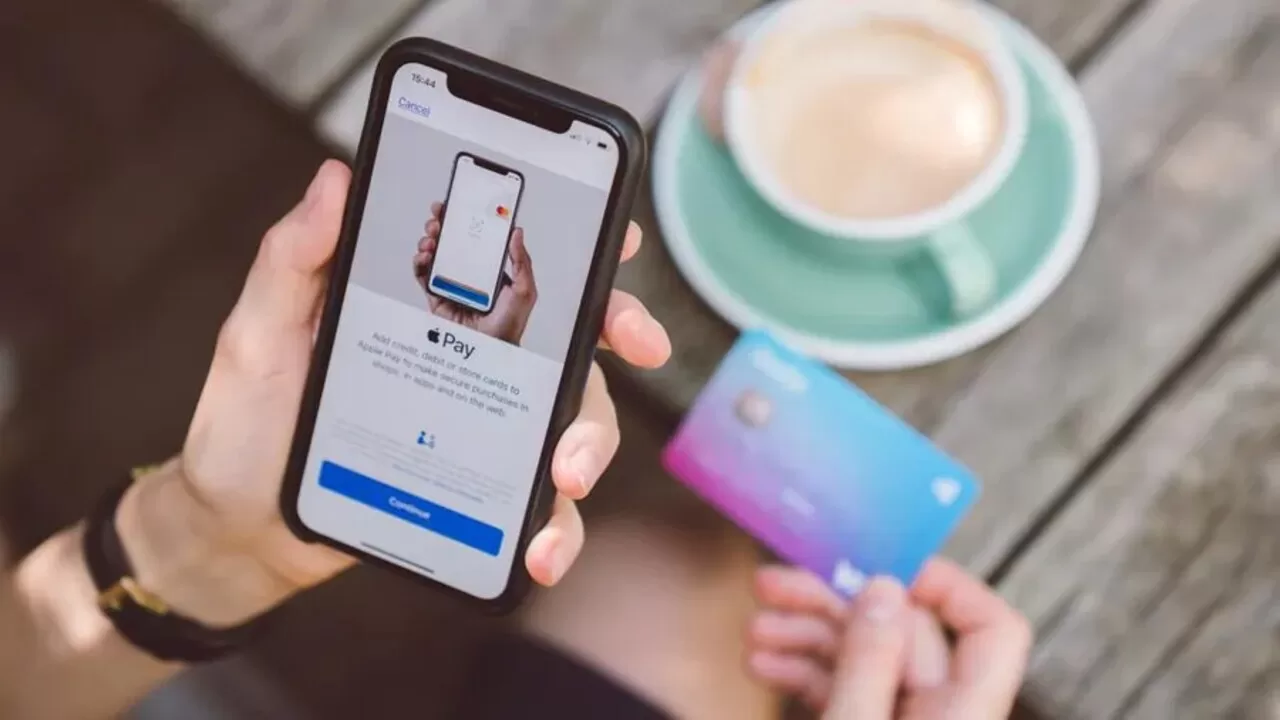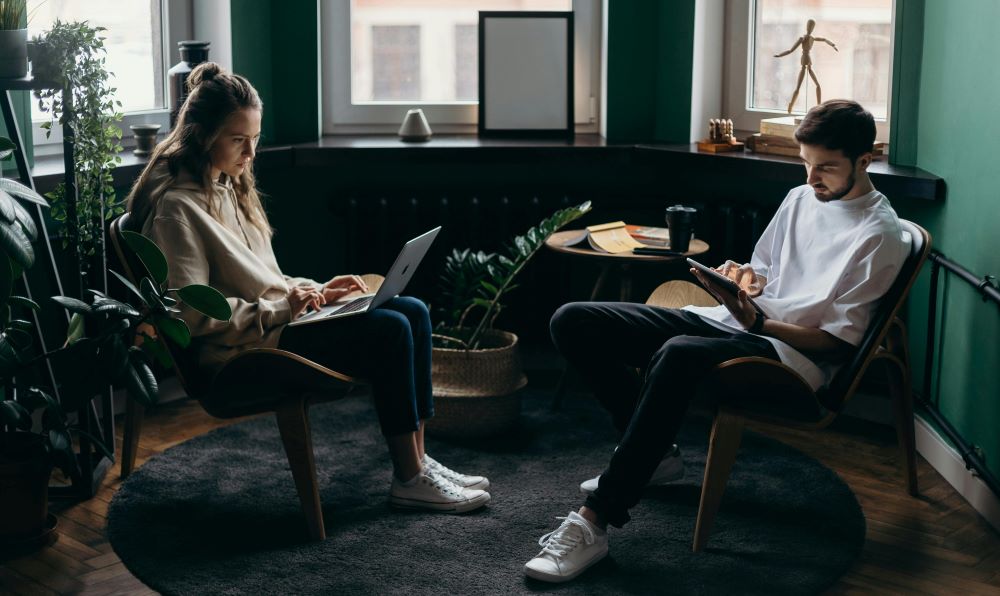Have you ever considered yourself fully influenced and worried about a situation where you desperately needed to change your default card on Apple Pay? Let me share my own story, one that led me to the situation that got me thinking about this perplexity.
Common Issue: Why Change Your Default Card on Apple Pay?
Consider scenarios like you’re at the checkout and almost ready to purchase that too with the help of Apple Pay, and then out of the blue, the default card just isn’t the one you were looking for. It happened to me as well, and I got really confused about how to bring a credible solution to changing the selected card on Apple Pay.
It wasn’t under my notice that this was the start of figuring out how to customize Apple Pay. In a situation similar to this one, you might be thinking about why this default card even exists in the first place and more importantly, what alterations and measures must be taken to it to fix your needs.
“I am here to share the good news,” as I’ve been there, and I’ve found solutions that can make your Apple Pay experience as smooth and convenient as a breeze.
Revealing the Solution: How to Change Default Card on Apple Pay
In such similar circumstances, one must alter the selected card. These are the steps to set the card on one of these reliable apps such as Apple Pay or Apple Wallet.
1. Change your Apple Pay default card
The initial card that you add to Apple Wallet is called the default card. Here’s how to modify your default card:
- The foremost step is to go to Settings on your phone then Apple Wallet & Apple Pay.
- The second step is to click on the ‘Default Card’ option.
- Then it will be a requirement for you to get a new card.
2. Steps to Set Default Card in Apple Wallet from iPhone
If you are using an iPhone, then you need to go through these processes to set up the default card:
- The first thing is to search for the app that is a representation of a wallet on your iPhone.
- Now, you will tap on the card the one you intend to make the default card and hold it.
- The next step would be to, bring it where all the other cards are and then place it on the top.
If the drag-and-drop option seems like a hassle to set the default card in Apple Wallet, then you are required to follow these steps instead:
- Visit the Settings of your smartphone and click on the Wallet & Pay option that is specifically related to Apple services.
- Now all of the added cards will be visible to you.
- Then you need to scroll down until the Transaction Defaults menu is entirely vivid and ensures clarity.
- Now you will carefully tap on the default card.
- After that, the wallet’s settings will deliver the list of newly added cards automatically.
- Press on the specific card you have selected to declare default. A confirmation mark will appear on the card.
- This particular method will only work if there’s an addition of more cards, not one specifically to the Apple Wallet. If there’s just one card, then it will automatically be the default card without needing to do anything else.
Read: How To Cancel An Apple Pay Payment?
3. How to Set Default Card in Apple Wallet through iPad
If you are a frequent user of the iPad, these instructions will assist you in changing the default card in your Wallet app.
- Find and visit the Settings of your device and select the Wallet & Pay options regulated by Apple.
- Check the transaction details related to the selected item.
- Tap the Default Card
- You can now choose your preferred card, which Apple Wallet will set as the default card by default.
4. How to Set Default Card in Apple Wallet from Apple Watch
Here are the methods and procedures for you in case you’re wondering, “How do I change my default Apple Pay card on Apple Watch?” While going through this, you can easily add or change the specific card on your watch.
- These are the steps you need to follow:
- The first step is to turn on your phone and select the Watch app option.
- The second step is to go to the particular watch tab.
- Then press on the Wallet option.
- The fourth step is that you will find and tap the Default Card that comprises Transaction Defaults.
- Now, you will click on the card that you want to be your default Apple Wallet card.
A). Withdraw card from Apple Pay
This is the procedure that allows you to take a card out of Apple Pay at any moment.
- You must navigate to Settings > Wallet.
- Click on the card that you are willing to remove.
- Click “Remove Card” after that.
B). Replace an existing card on Apple Pay:
When your card is due to expire and you have gotten a replacement, you will take the old card out of your pay.
Conclusion
The process of finding the right process to change your default card on Apple Pay led to some easy solutions for a smooth experience. It is important to deal with payment problems to find convenient ways to personally grow this journey, which makes it easy to customize. If you are an avid user who is using an iPhone, iPad, or Apple Watch, the steps to set defaults are easy to follow. These steps will make taking out or changing cards easy and will give you flexibility.
It is important to welcome the new things you have learned, and may your experience with Apple Pay be as seamless as you desire. You can visit this article several times whenever you are on the quest to find the unknown.