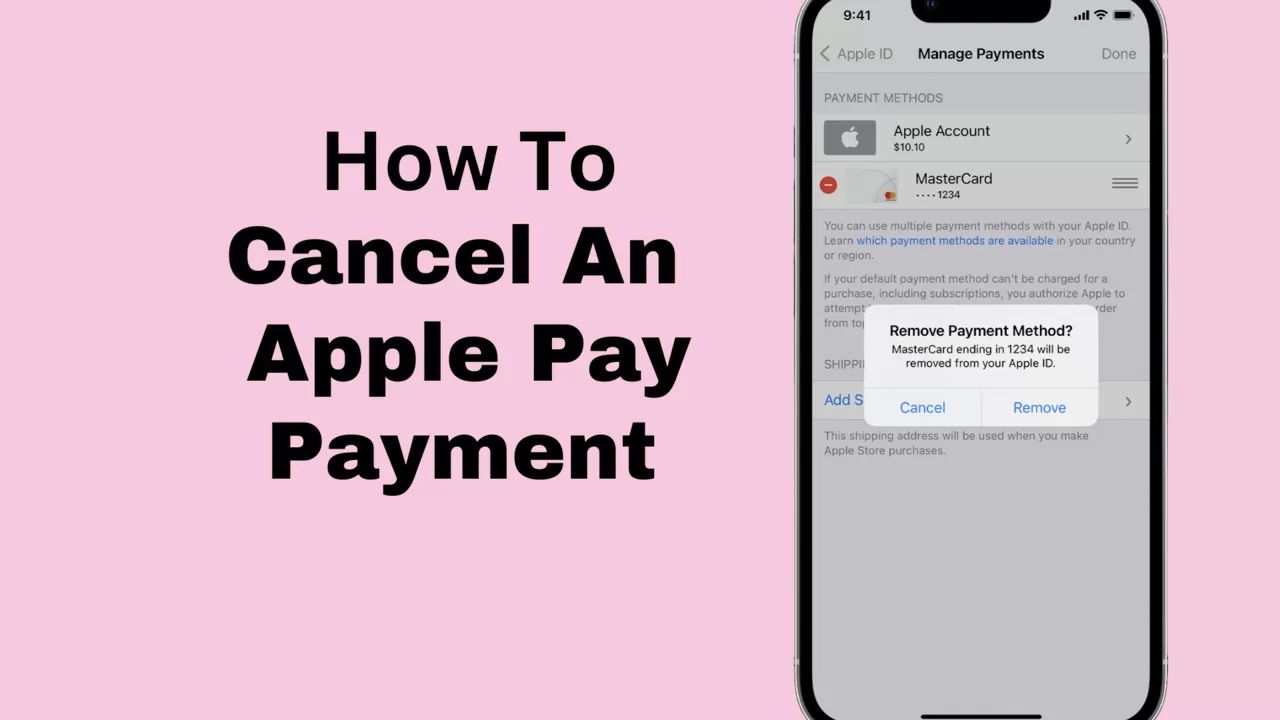Interested in learning how to cancel an Apple payment? Not a concern! While sending money with your iPhone via Apple Pay is convenient, we still need to ensure that everything is put away at times.
There’s an exception if you’ve transferred finances and must reject it using Apple Pay. Otherwise, sending cash is incredibly simple and safe. Only when the other party has yet to accept it, may you cancel.
You will need to speak with them after you get the cash. This article walks you through the process of canceling Apple Pay purchases as well as what to do if something goes wrong, such as filing a claim or getting a refund.
Let’s come together to tackle and resolve this!
How to cancel an Apple payment?
Can you cancel the Apple payment? Customers can transfer money from Apple Pay. Yet, you ought not to be concerned if you find that you must drop a payment that you have given as there is a means for it to happen.
The money, nevertheless, can only be withdrawn if the target recipient hasn’t approved it anymore. The procedures to reverse an Apple Pay transaction are as follows:
- Go to “Message app” first, then go to the money that you sent. As a backup, you can view this in the history of your payments by going to Transactions.
- For cancellation of a specific payment, click on it and then select the payment’s state.
- Select the “Cancel Payment” option. As soon as the status field is modified, you’ll see [Canceled]. If the phrase “canceled” is not visible to you, the payment has already been acknowledged by the recipient. Thus, if this occurs, your only option is to request that the individual who received it give the funds to be returned to you.
- Refunds for canceled payments are sent to your bank by the following business day, though the exact timing varies depending on your bank or credit provider.
How to cancel Apple Pay payment on iPhone?
On your iPhone or iPad, you can quickly cancel an order that is ongoing or undo an error that you made while using Apple Pay.
You can cancel either pending payments or sent settlements, as there are two different categories of payments listed below:
a) Terminating An Awaiting Payment:
Payments submitted to recipients who have not yet acknowledged them are regarded as pending. The following is how to cancel it:
- On your iPhone or iPad, open the Wallet app.
- You can cancel a payment by tapping on it.
- Press the “Pending” status button.
- To confirm your choice, tap “Cancel Payment.”
You aren’t allowed to reverse the transaction after it has been approved. You will have to ask the receiver for a refund instead.
b) Terminating A Sent Payment:
If the payment is within the time limit for canceling and you had previously transmitted it and gotten acceptance from the recipient, you can nevertheless withdraw it.
The refund or exchange period can be anywhere from just a few minutes to a few days, according to the company that issued the card. Here is how to cancel Payment That Has Been Sent:
- Launch the Messages application on your iPad or iPhone.
- Locate the conversation thread where the payment you wish to cancel is mentioned.
- Press the payment button.
- Click “Cancel Payment” to verify your selection.
- You can cancel a payment made using an app by going to the help settings within the app.
- If you’re not sure how to cancel a payment, you can contact Apple Support.
Also Read: Does Target Take Apple Pay (2023 Guide):
How to cancel an Apple Pay payment through text?
The ability to cancel a payment is a key feature of Apple Pay. The small catch is that you can do so if the recipient of the money you gave hasn’t yet claimed it.
It’s time to talk to them and sort things out after they have the money. The details of how to cancel Apple Pay transactions using text are as follows:
- Set up your reliable Messages app first action. If you sent money using this app, go back to that conversation.
- Search for the Apple Pay transaction you wish to cancel within the chat window now. Would you just press it?
- If there is still an “in progress” status on the purchase, avoid wasting time. As soon as possible, select “Cancel Payment.” Next, end and restart the chat. It will show dismissed as the new state.
How to cancel Apple Pay without phone?
To terminate Apple Pay without your phone follow the following steps given below:
- Use a PC or similar iOS-based gadget to visit iCloud.com.
- Navigate to “Setting.
- Select the Apple Pay-connected gadget.
- Sign in using your Apple ID.
- In order to disable Apple Pay on that device, click “Remove from Account”.
How do you cancel Apple Pay on another phone?
You can comply with these instructions to stop using Apple Pay on a different phone:
- Select “Settings” and then press the individual’s Apple ID at the leading edge of the window on the gadget where Apple Pay has to be deactivated.
- Click “iCloud” in the list after swiping across.
- Find and turn off the “Apple Pay” option. This will make sure that the gadget no longer has the Apple Pay details linked to that iCloud user.
- Select “Wallet & Apple Pay” in the gadget’s preferences if your cards are connected to Apple Pay, then take them out.
- You can also wipe the gadget using iCloud or the “Find My” app if it is missing or isn’t in operation to protect your data.
Conclusion
Transactions using Apple Pay are quick and easy, but what happens if you transfer cash to the incorrect individual? You can solve it, so don’t panic. Have you been pondering how to reverse an Apple Pay transaction?
Locate the chat in your Messages app, tap the amount, and then proceed if the money remains outstanding. If you select “Cancel Payment,” your money will be returned within a day or two.
Use the Wallet app instead, pick the card, locate the incorrect payment, and remove it. It’s as simple as that! You can make sure that your Apple Pay transactions move easily and that you enjoy an easy process by focusing heed to these pointers.
Also Read: Adding Cash To Apple Pay
Frequently Asked Questions
Can Apple Pay cancel a transaction?
Yes, Apple Pay can cancel a transaction.
How do I cancel a payment on an Apple iPhone?
On iPhone, you can choose to “Cancel Payment” by opening the Wallet app, finding the purchase and tapping on it, or contacting Apple Support for help.
How do I cancel an Apple card payment?
- Select Apple Card from the Wallet app when it opens on your iPhone.
- You can cancel a transaction by tapping it in the Recent Transactions section.
- Select Cancel Payment after tapping on the button once more.
- Press Cancel Payment once more.
Can you get your money back from Apple Pay?
Yes, Apple Pay cancels payment refund appears in your bank’s account in a matter of three to four working days.