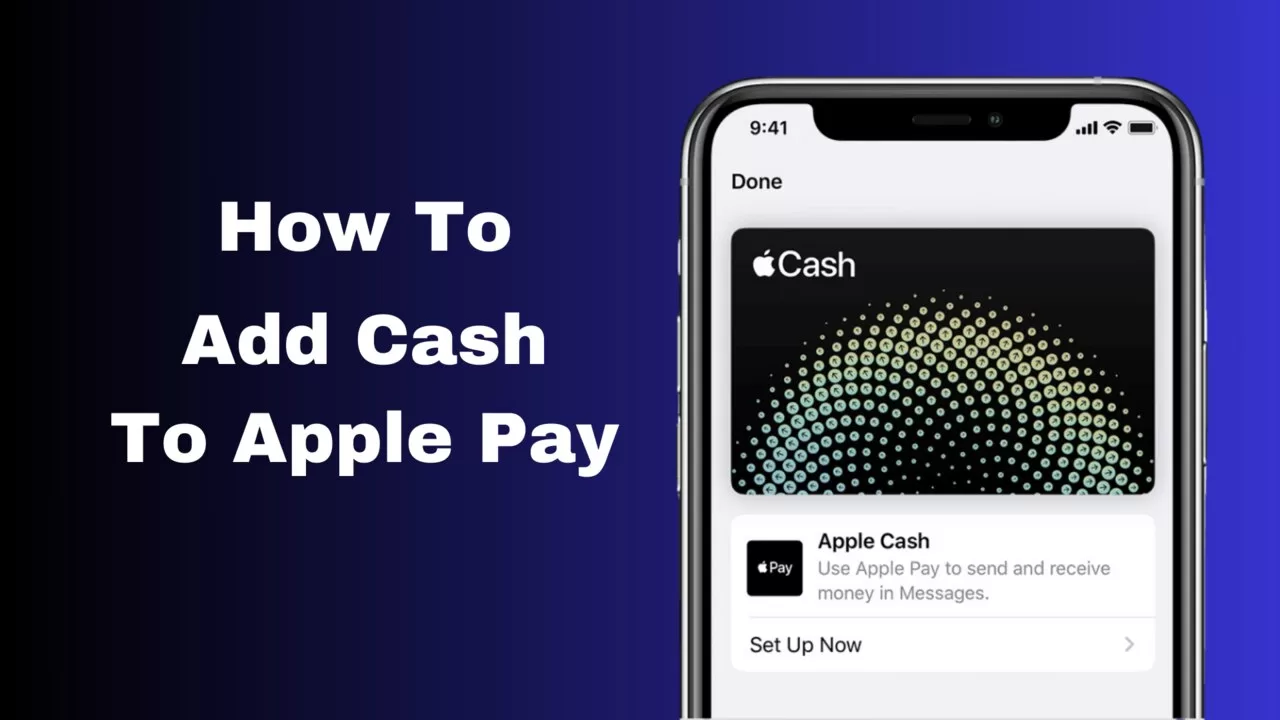I recently found that I needed to add some cash to the Apple Pay account; I needed to figure out how to do it. After some research and skimming through the internet, I found how. In the article, I will let you know and will help you add cash to your Apple Pay without hassle and seamlessly. This will eventually help you do it without figuring it out for some time on your own. The article inculcates all the steps needed to be followed to add cash easily into Apple Pay. There’s no need to worry because I am here to solve the problem you have been facing for a long time now.
The process to add cash to Apple Pay without a credit or debit card is totally in your hands and is possible if you know the right way of doing it. Now, you can use the cash app to link your bank account or add cash to your Apple Pay account, directly in an instant. You can also do it through a gift or credit card. It depends on what suits you best, but we have covered everything. Let’s dig deeper into it to find the best possible answers for you and to make your life hassle-free.
By following ways one can always explore the following methods and solutions on how to add cash to Apple Pay:
1. The process of linking Your Bank Account to Apple Pay:
If you are figuring out how to add cash to your Apple Pay, you can do easily it by linking your bank account to your Apple Pay account and can transfer money without any hassle or an issue; this is the most convenient way to do so.
2. By using a Cash App:
Look out for another solution we have for you, which will make the process easier: if you have a cash app, you can directly link that to your Apple Pay and transfer seamlessly.
3. How to add cash to Your Apple Pay Card?
Now, you can directly add cash to your Apple Pay through the following process:
- Click on the Wallet app on your respective iPhone or any other Apple device.
- Find and click on your Apple Pay Cash card.
- Tap on the option that says “Add Money.”
- Enter how much amount you want to add.
- Now tap again on the option “Add.”
4. How to utilize credit card or gift card options?
To add money, you can do it through a credit card or gift card instantly to Apple Pay by following these steps:
- Click and open the Wallet app on whichever iPhone or iPad.
- Find the plus “+” icon and now tap it.
- Follow the given instructions to add your new card (credit or gift card). You can always use the scanning method and that can be easily done with the camera of the iPhone.
- The card issuer must be inquiring about the completion and verification of the card, and whether it was you who added it.
- After the card has been verified, it will be added to your Apple Pay account successfully.
5. Process of adding some amount of money to your Apple Pay Balance
Go over these steps, so you can add money to your Apple Pay Balance.
- Click and open the Wallet app on whichever iPhone or iPad.
- Open your Apple Pay Cash card.
- Click on the option that hints towards the addition of the money.
- Now, choose how much you want to add and tap “Add.”
- You can select your debit or credit card as the payment method.
- The verification of the transaction with Touch ID or Face ID is done.
- After the verification process, it will now be added to your Apple Pay account successfully.
You can also send money through Apple Cash by skimming through these steps again:
- Click and Open the Wallet app.
- Find and press your Apple Cash card.
- Now tap on the option saying, “Add Money.”
- You will choose the relevant debit or prepaid card you want to use to add money.
- Enter how much limit you want to add.
- Please confirm the transaction with Touch ID, Face ID, or your passcode.
It should be noted that the minimum amount you can add is $10, specific and certain prepaid cards may not be eligible.
FAQS
How do I add money to Apple Pay without a debit card?
Adding cash to Apple Pay without a credit or debit card is totally in your hands and possible. You can either use the cash app or link your bank account, and you can also directly add cash to your Apple Pay account.
Can I have Apple Pay without a card?
Yes, you can undoubtedly use Apple Pay without a card (physical); you can manage the funds through a bank account or other methods.
Do you need a card for Apple Pay?
It is not necessarily essential, but you would need a linked account or other source.
Does Apple accept payment in cash directly?
No, Apple does not accept cash payments directly. There will always be a need to follow one of the methods discussed above to add cash to your Apple Pay account.
Why can’t I add money to Apple Cash? Is this an issue?
If you’re facing issues adding money to Apple Cash, there might be various reasons. There is going to be another article in which we are going to cover this troubleshooting in detail and discuss all the details that need to be covered.
Conclusion
After going through this article, you will be able to find each and every solution regarding Apple Pay. The article answers most of your queries and provides instant solutions for the issues. It’s incredibly convenient to add cash to Apple Pay, and there are multiple ways through which we have you covered. You won’t be panicking after reading this article because it has made the whole journey relatively easier.
It is up to you if you prefer linking your bank account, using a cash app, or adding funds to your Apple Pay card, you can find a solution that suits your needs. By following every step the way it has been said, you can easily find your answers and seamlessly enjoy Apple Pay for your transactions and other money-related issues. We have answered the frequently asked questions for a better understanding of the concept. In case of every problem, you can read the comprehensive guide thoroughly to get an accurate solution for any query today or any day.