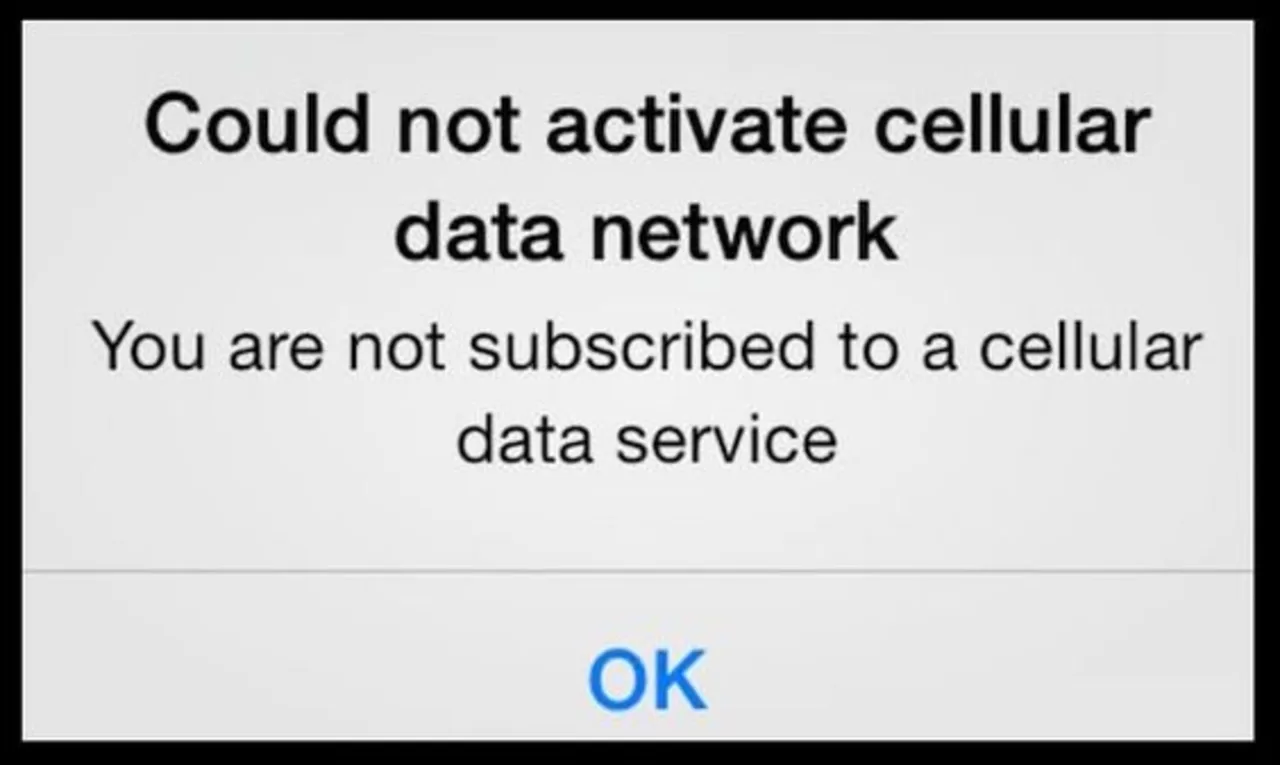Having issues enabling the cellular data network on your iPhone? If you’ve ever noticed that “iPhone could not activate cellular data network,” you’re not alone. Because of this annoying problem, you may be unable to utilize your mobile data connection. It prohibits you from surfing the web, using applications, and staying connected. This detailed guide will explain this error’s potential causes and provides a systematic approach to fixing it.
Causes And Solution To The iPhone Could Not Activate Cellular Data Network Error
A common cause of the “iPhone could not activate cellular data network” problem is the iPhone’s inability to connect to the user’s cellular network provider. Problems with your SIM card, network configuration, software, or mobile service provider might all contribute to this issue.
The “iPhone Could Not Activate Cellular Data Network” Error and How to Fix It
Verify Service Availability
Ensure you are inside your cellular service provider’s region before doing anything else. If you’re having trouble of could not activate mobile data network roaming or connecting, it can be because of local network issues such as congestion or maintenance.
Reboot Your iPhone
In many cases, if the “could not activate cellular data network iPhone” problem is caused by a transient glitch or conflict, restarting the device will fix the problem. Hold the power button to turn off your iPhone until the slider appears, and then move it. Please hold off turning it back on for a few seconds.
Update iOS
Incompatibilities and delays activating your cellular data network may result from outdated software. Verify for and apply any iOS upgrades available for your iPhone. The activation issue may be fixed when an update has been installed to fix any problems and increase system stability.
Reset Network Settings
Rebooting the network settings on your phone may fix the problem if your iPhone could not activate the cellular data network. Select General > Reset > Reset to clear all network configurations. Remember that doing so will wipe off your stored Wi-Fi passwords, VPN preferences, and other individualized network settings.
Check APN Settings
Setting up the appropriate Access Point Name (APN) is essential to successfully connecting to a network. Always use your cellular service provider’s recommended APN settings when configuring your iPhone. Incorrect APN settings might cause activation difficulties. When the phone’s data menu appears, choose “Mobile Data Options,” followed by “Mobile Data Network” in the “Settings” menu.
Remove and Reinsert SIM Card
What to do if your Apple iPhone could not activate the cellular data network? Turn off your iPhone, then remove the SIM card using a SIM card extraction tool or a clip and carefully re-insert it. Verify that the SIM card is in the right orientation by checking the SIM card tray. The next step is to power up your iPhone and see whether the issue persists. Activation issues might be due to a SIM card that is either loose or broken.
Get in touch with your ISP
If those steps don’t help, call your iPhone carrier. Tell them what’s going wrong, and they can tell you what to do if they think it’s a problem with your account or their network.
Turn off Wi-Fi Assist
When an iPhone’s Wi-Fi connection is unreliable, the device might automatically switch to using cellular data. However, it may cause cellular data network activation issues in some circumstances. To turn off Wi-Fi Assist, choose it from the menu under Settings > Cellular > Wi-Fi Assist. This will fix the error if ios could not activate the cellular data network.
Modify Network Settings
When a carrier’s settings are too old, problems with activating a cellular data network might arise. You may check for and install carrier updates on your iPhone by going to Settings > General > About when connected to a stable Wi-Fi network. If an update exists, you will be prompted to download it. Improvements and repairs to network connections are a common part of carrier settings upgrades.
Reset Your Device
A factory reset is your iPhone’s final option if nothing else works. It is crucial to back up your iPhone before a factory reset since this will delete all your data and settings. To do a complete factory reset, go to “General” under “Settings” and then choose “Erase All Content and Settings.” Just follow the instructions displayed on the screen to complete the process. Then, either set up your iPhone as if it were brand new or restored it from a previous backup.
Tips and Tricks for Maximising the Benefits of Your Cellular Data Network
- Ensure your iPhone’s “Cellular Data” switch is turned on. Turn on cellular data by selecting Settings > Cellular > Cellular Data.
- See if there are any updated carrier preferences. Navigate to “About” under “Settings” > “General” You will be requested to upgrade automatically whenever a newer version is available.
- Put your iPhone into Aeroplane Mode, then out again. It might assist in revitalising your network connections by doing this.
- Whether you’re having trouble determining whether the problem is with your iPhone or your SIM card, try testing with a new SIM card or a different iPhone.
FAQs
How to fix “could not activate cellular data network”?
- Restart your iPhone.
- Verify that you have a current and enough mobile data plan and balance.
- Make sure that Aeroplane Mode has been disabled.
- Make sure your mobile phone can connect to a strong signal and that you are within range of a network.
- To completely reset your network settings, go to the main menu and choose Settings > General > Reset > Reset Network Settings.
Why could I not activate a cellular data network?
The data limit may be too low, the network may be down, the Access Point Name (APN) may be configured incorrectly, or there may be an issue with your carrier or SIM card.
What does “could not activate cellular data network” mean?
You are unable to use mobile data because your iPhone was unable to connect to the cellular data network, as shown by this message.
Why does my iPhone say, “Could not activate cellular data network”?
There might be a number of causes, including technical difficulties with the network, wrong settings, or problems with your SIM card or carrier. Restarting the device and checking the network settings are two basic methods of troubleshooting.
Conclusion:
Frustrating as it may be to encounter the “iPhone could not activate cellular data network” error, you have a high chance of fixing the problem by following the troubleshooting techniques outlined in this article. Always double-check your work, and verify your iPhone’s cellular data connection after implementing a new workaround. Don’t hesitate to contact your cellular network operator or visit an Apple Store if the issue continues. Keep using your iPhone’s cellular data connection without any interruptions.