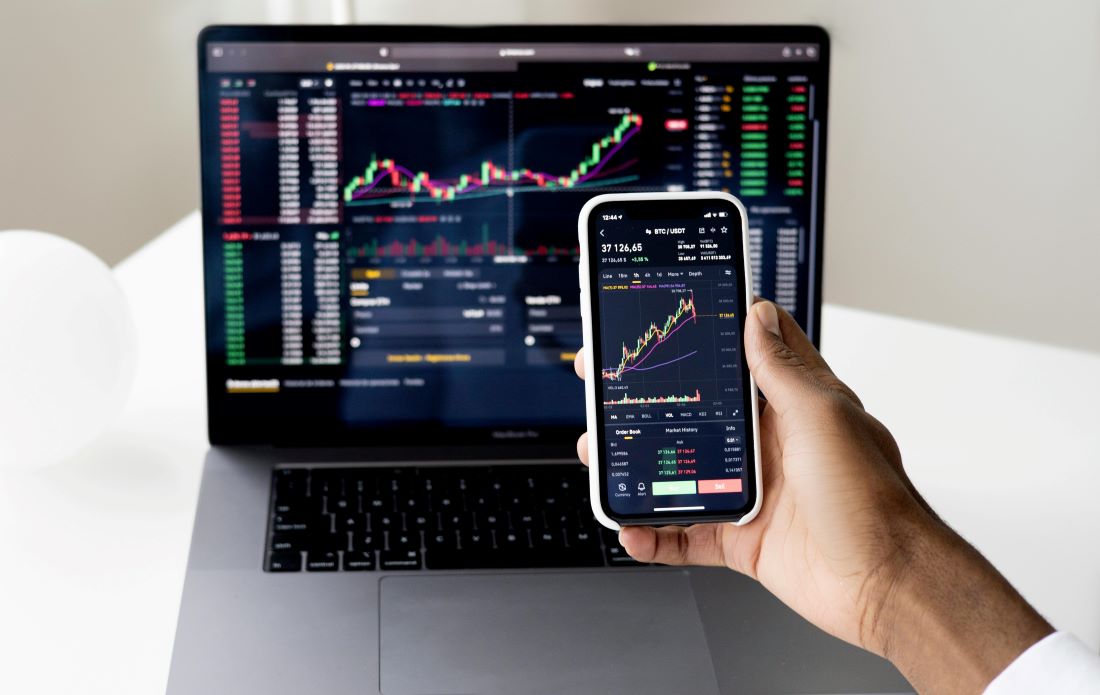You have recently purchased the newest iPhone model and you are eager to discover and make use of all of its amazing functions. But wait, there’s a catch. Your iPhone is locked to a specific carrier, and you’re restricted from using any other SIM card. Carrier lock no sim restrictions or perhaps you’re switching to a different network because your current network provider offers expensive call and data plans. But your iPhone is saying “SIM not supported” every time you insert your new SIM card in it.
Don’t fret! In this complete guide, we’ll unravel the mysteries of iPhone carrier locks, specifically the “No SIM Restrictions” option. We’ll delve into the reasons behind these locks. How to determine if your iPhone is locked, and most importantly. How to unlock your carrier and set your iPhone free!
What is iPhone Carrier Lock?
When you purchase a brand-new iPhone. It may be tied to a particular mobile network provider. If your iPhone is carrier-locked. It implies that only the SIM card from that specific carrier will work on your device. If you attempt to insert a SIM card from a different carrier, you will receive an error message stating “no service” or “SIM not supported”. And in that case, where your iPhone is restricted from using SIM cards from other network providers, you’ll say your phone carrier is “SIM locked” or simply “locked.”
What is Carrier Lock “No SIM Restrictions?”
When you go to your iPhone’s About settings, you can see either of the two options under Carrier Lock: “No SIM Restrictions,” meaning your iPhone is open for use with all network providers, or the other one: “SIM locked.” The latter variant of Carrier Lock takes things a step further. Not only are you unable to use a different carrier’s SIM card. But you’re also barred from using any SIM card at all. It’s as if your iPhone has transformed into an exclusive club where only one SIM card is allowed entry.
Reasons Behind iPhone Carrier Lock
SIM locked to a specific carrier on an iPhone can be due to many different reasons. Let’s take a closer look at a few of them:
Preventing Unauthorized Usage
Carriers lock iPhones to prevent unauthorized usage and protect against theft. The limitation of other SIM cards guarantees that only authorized individuals can connect to their networks. It’s comparable to having a doorman at a trendy nightclub. Who ensures that only the most fashionable and desirable people are allowed in?
Ensuring Contract Obligations
Another reason for carrier locks is to enforce contractual obligations. When you sign up for a contract with a mobile network provider, they often subsidize the cost of your iPhone. By locking the device, carriers ensure that you fulfill your end of the bargain and stay with them for the duration of the contract. It’s like a contractual handcuff, keeping you bound to their network.
Protecting Subsidized Device Costs
Carriers invest a significant amount of money in subsidizing the cost of iPhones, making them more affordable for consumers. To protect their investment, they employ carrier locks. This way, if you decide to switch to another carrier. They won’t be left high and dry, bearing the burden of a subsidized phone that you’ve taken elsewhere. It’s like putting a padlock on a treasure chest to safeguard their investment.
What are the Methods to Identify if Your iPhone is Carrier Locked?
Now that you understand the rationale behind carrier locks, let’s move on to the critical question: Is your iPhone carrier locked? Here are a few methods to determine its locked or unlocked status:
Checking for Carrier Lock Settings
- To begin, access the “Settings” application on your iPhone, followed by selecting “General.”
- Look for the “About” option and tap on it.
- Upon scrolling, you will come across an option called “Carrier Lock.”
If it reads “SIM locked,” it’s pretty evident that your iPhone is carrier-locked. But if it says “No SIM Restrictions” you can switch to any other carrier of your choice.
Verifying Carrier Lock Status through Software
There are different IMEI-checking software programs that show the locked or unlocked status of an iPhone using the IMEI number. One such software is WipeLock IMEI Checker. Here’s how you can verify your iPhone’s Carrier Lock status using such software:
- To retrieve your IMEI number, navigate to “Settings” > “General” on your phone. The IMEI number can be found under “About.”
- Alternatively, you can dial *#06# on your iPhone to obtain the IMEI number.
- Open your browser and visit WipeLock IMEI Checker.
- Enter your IMEI number and submit it.
- Within a few minutes, you will receive the results via email.
Making a Call Using Another Network
Ah, the thrill of rebelliously sneaking around the rules!
- Borrow a SIM card from another network.
- Slide it into your iPhone’s SIM tray.
- Turn on your phone.
- Make a call to any friend of yours.
If your device allows you to call without objections or raised eyebrows, congratulations! Your iPhone is unlocked and compatible with any SIM card. But if it shows pop-ups like “SIM not supported” or “no service,” then it is probably locked.
Contacting the Network Service Provider
If all else fails, it’s time to bring out the big guns. Reach out to your network service provider. Engage in a conversation with their customer support representative. Arm yourself with patience and persuasive language as you inquire about the shackles that bind your iPhone. Then wait patiently for their response. Their reply may just hold the key to unlocking your device.
How to Unlock iPhone Carrier?
Now that you’ve determined that your iPhone is indeed carrier-locked. It’s time to break free from those chains. Below are a few methods that can help you eliminate SIM restrictions quickly.
Method # 1: By Contacting the Carrier to Unlocking
The first course of action is to confront your carrier head-on. Gather your courage and dial their customer support number. Prepare to negotiate your way out of the labyrinth. Tell them that you’re traveling soon and that you want to save on roaming charges by using a local SIM card. With a stroke of luck, your carrier may grant you the coveted unlock code. Sometimes, they may charge a fee, but it’s worth the chance.
Method # 2: By Using Third-Party Unlocking Services
There are multiple professional iPhone unlocking services available online. Some popular ones are iPhone IMEI, DirectUnlocks, iMeinow, Doctor SIM, etc.
Here’s how you can use them to unlock your iPhone carrier:
- Locate your iPhone’s IMEI number, in the way we described in the previous sections.
- Enter the IMEI number into the designated portals of online unlocking services.
- Select the locked carrier from their list of networks.
With a little luck, these services may provide you with the key to unlock your iPhone carrier and set your device free.
Benefits of Carrier Lock “No SIM Restrictions”
Before we jump into the unlocking process, let’s take a moment to appreciate the benefits of freeing your iPhone from carrier restrictions. By unlocking your iPhone, you unlock a world of possibilities!
Compatibility with Any Network
Let’s say you’ve found a network service with fantastic data plans and lightning-fast speeds. But your locked iPhone refuses to embrace this newfound wireless romance. By unlocking your iPhone, you break free from the shackles of a single carrier. It allows your phone to be compatible with any network you want.
Higher Flexibility While Travelling
Unleashing your iPhone from carrier lock grants you the freedom to pop in a local SIM card wherever you go. It means no more outrageous roaming charges draining your travel budget!
Cost-effective
Unlocking your iPhone can help you save a bundle. It allows you to embrace the affordability of local plans. Whether you’re chatting with friends, streaming your favorite tunes, or scrolling through social media, unlocking your iPhone lets you keep those hard-earned dollars where they belong—in your pocket!
Frequently Asked Questions (FAQs)
-
What is the difference between a locked and unlocked iPhone?
A locked iPhone is one that can be used with only one specific network. Limits your freedom to choose different networks. On the other hand, an unlocked iPhone allows you to switch carriers whenever you please. (Don’t confuse a locked iPhone here with an iPhone that’s been secured by a PIN, fingerprint, or password.)
-
How to unlock iPhone without a carrier?
If you want to unlock your iPhone without contacting the carrier, using third-party unlocking services is a good option.
-
Is unlocking an iPhone carrier legal?
As long as you’re not breaching the contract with your carrier, or are paying for your subsidized iPhone on a regular basis, unlocking an iPhone carrier is completely legal.
-
Can carrier-locked iPhones be used internationally?
Yes, carrier-locked iPhones use internationally. But these will be associated with considerable roaming charges, for sure.
-
What to do when there are no SIM restrictions but the network is not available?
When there are no SIM restrictions on your iPhone but your SIM is still not working, it might be a software or hardware issue. The problem usually occurs by changing the network settings. If not, contact your network provider or visit the nearest mobile repair service to reset it.
Conclusion
With this guide, you can break free from your iPhone’s carrier restrictions and unlock a world of possibilities. Whether it’s about contacting your carrier, using the IMEI number, or relying on third-party unlocking services, there are multiple options available to unlock your iPhone. By doing so, you gain compatibility with other networks, greater flexibility while traveling, and significant cost savings. So, don’t let the limitations of Carrier Lock hold you back—set your iPhone free and embrace the boundless potential that awaits you!