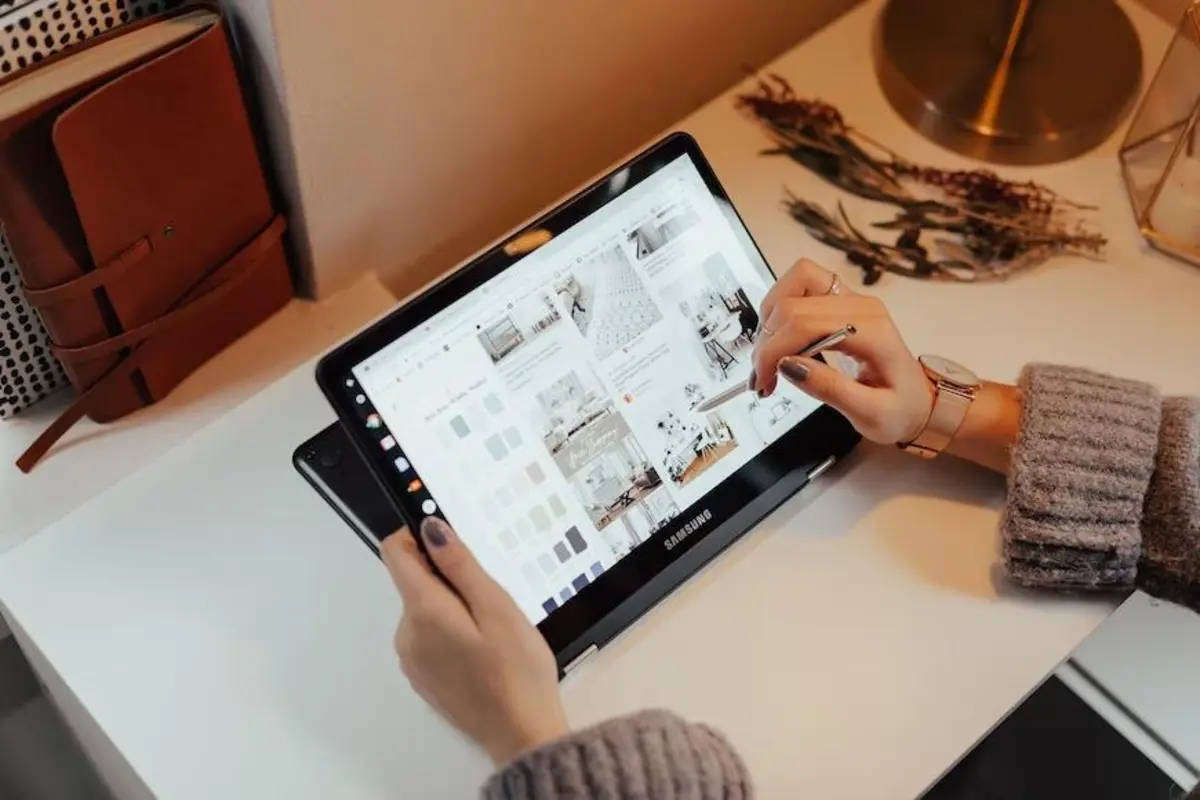A tablet is a device that is always at your fingertips. Therefore, it is unsurprising that various damage to the display, internal components, or body can often happen with such frequently used gadgets. And even Samsung tech is not immune to possible breakdowns despite the high reliability of this brand. But fortunately, you have this complete guide that will tell you about the most common problems with Samsung tablets and provide effective solutions for fixing them.
The Most Popular Samsung Tablets Breakdowns
According to statistics, the most common Samsung tablet problems are mechanical damages (about 60%) and getting water or other liquids on the device due to user negligence (about 20%). The list goes on a little further: dropping on a hard surface, physical impact, bumps, and other damage can cause cracks and scratches on the case or screen and severe damage to internal parts of the tablet.
Of course, simply replacing the body will cost much less than restoring the functional stuffing of the gadget. The liquid inside the body can lead to a short circuit or even complete equipment failure. Therefore, the best solution after such trouble is to turn off the tablet, remove the battery, and trust Samsung tablets repair and setup issues to the specialists of consulting service Howly. And below, you will learn in what cases you should seek only professional help.
Trouble List Solved Only by Specialists
The most common problems with Samsung tablets are the following, which it is better not to try to solve on your own:
- Audio or speaker problems are often hardware related, so it is recommended to contact Samsung Support for repair or replacement.
- Unresponsive or Malfunctioning Buttons may indicate a hardware problem, which can only be dealt with by the tech specialist;
- Scratches on the body may be resolved by replacing the damaged part;
- Damaged connectors (audio jack or USB) also should be solved with the help of a specialist.
Read: HP Hybrid Tablets: Why Should You Buy It?
Trouble List Solved by Yourself
This list may look more pleasing because you can cope with most of these problems independently without resorting to experts’ help. However, remember that if something goes wrong, you can always contact experts on the Howly website.
The Tablet Does not Turn on
First, ensure the battery is not entirely discharged by plugging it into the charger for at least 15 minutes. The power supply may be malfunctioning if this doesn’t help. Try a different charging cable or adapter. If the problem persists, press and hold the power and volume buttons simultaneously for 10 seconds to perform a hard reset. If there is no help, you should contact Samsung Support for further assistance.
The Touchscreen Does not Respond
It may seem strange to you, but it’s better still to ensure your hands and screen are clean and free of moisture or debris. If that doesn’t help, try rebooting your tablet, which often helps with minor software glitches. If the problem persists, you can perform a factory reset, but be sure to back up your data first, as this will erase all the information on your device.
The Battery Drains Quickly
If your tablet drains quickly, check battery usage in your gadget settings to identify apps or processes that consume excessive power. You can close or uninstall these apps to extend battery life. Also, reducing screen brightness, turning off unnecessary features such as Bluetooth or GPS, and turning on power-saving mode can help increase battery life. If the battery drain problem persists, consider replacing it.
Problems Connecting to Wi-Fi
In this case, immediately rebooting the device and router is the best idea. Sometimes this simple step can fix temporary problems. But if the problem persists, reconnect to the Wi-Fi network on your tablet. Ensure you are within range of the router and no physical obstacles are blocking the signal. If other devices can connect to the network without problems, the problem may be your tablet’s Wi-Fi antenna.
Application Crashes or Freezes
You can solve this unpleasant problem by closing the app and opening it again. If nothing happens, precise the cache and app data in your device settings. You may need to check the Google Play Store for updates if the issue is related to a specific app. If none of these actions helped, you may need to uninstall and reinstall the problem app.
Overheating
If your Samsung tablet gets too hot during use, it can cause performance problems and potential damage to your device. To prevent overheating, you should do the following actions:
- Ensure the tablet is not exposed to direct sunlight and is not lying on surfaces that may retain heat, such as pillows or blankets.
- Remove any covers or covers that may block the tablet’s ventilation.
- If you use resource-intensive apps or have multiple apps open simultaneously, try closing unnecessary apps to reduce the load on your device.
In addition, updating your tablet’s software will also help improve its efficiency and prevent overheating.
Poor Performance
If your Samsung tablet is slow or lagging, it’s worth checking for software updates immediately and installing them if available. Updates often include bug fixes and optimizations that can improve the speed of your device. Clearing the cache of individual apps or using a cache cleaner app can also help free up memory space and improve performance.
Consider deleting unused apps and files to increase your tablet’s memory. If these steps don’t yield satisfactory results, a factory reset can give your tablet a fresh start and fix any underlying software issues.
Random reboots or freezes
Start by checking for available software updates and installing them. Clearing your tablet’s cache partition can also help resolve problems with corrupted system files. If the problem persists, perform a factory reset after backing up essential data. If none of these actions solve the problem, it may indicate a more serious hardware problem, in which case you should seek professional help.
Conclusion
In most cases, this guide will help you solve the common problems related to the functioning of Samsung tablets. However, as a preventive measure, remember to update your gadget’s software regularly, keep it clean and free of physical damage, and, if necessary, contact specialists as soon as the problem appears.
Remember, if you are uncomfortable troubleshooting on your own or if the issue is hardware related, it is always advisable to seek professional help from customer service or authorized Samsung service centers. They have the experience and resources to diagnose and fix complicated problems with your device.
Next, you can read these Articles: